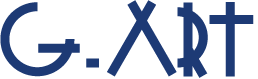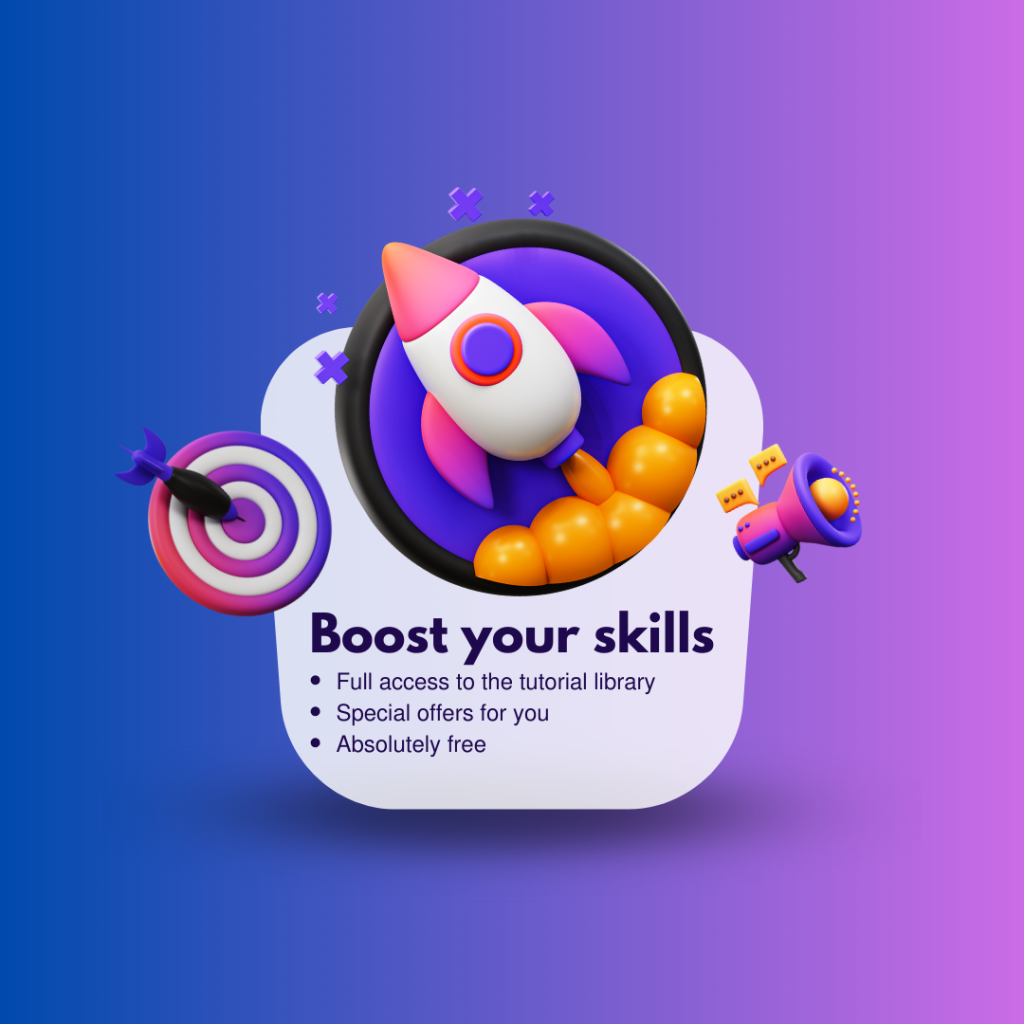Make your motion design more professional with a simple shaking camera effect. Details are important in any project. Sometimes you just need 30 seconds more time to show the true value of your work. Then, learning subtle and small techniques are useful! So, Let’s get start learning shaking camera effect.
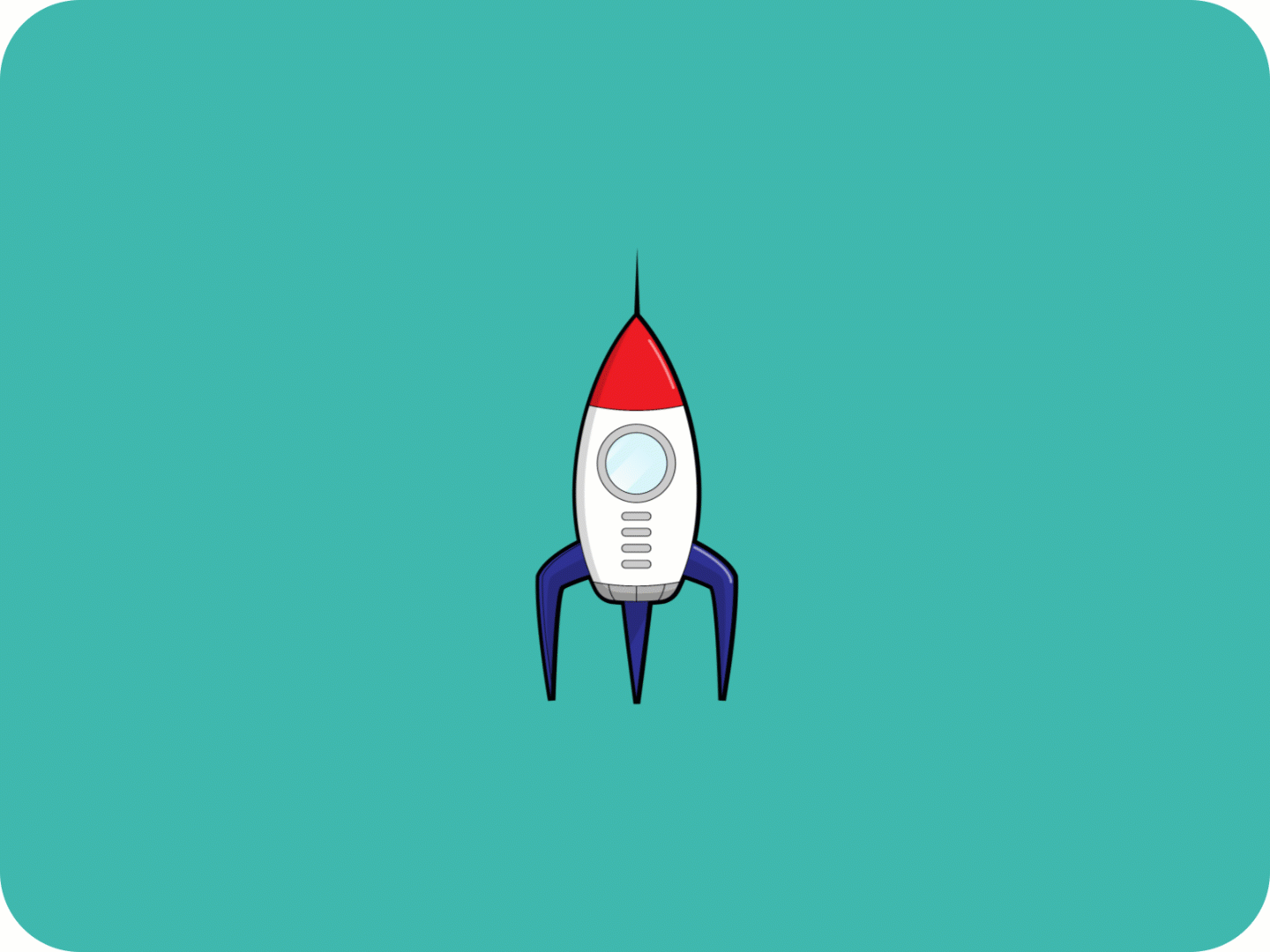
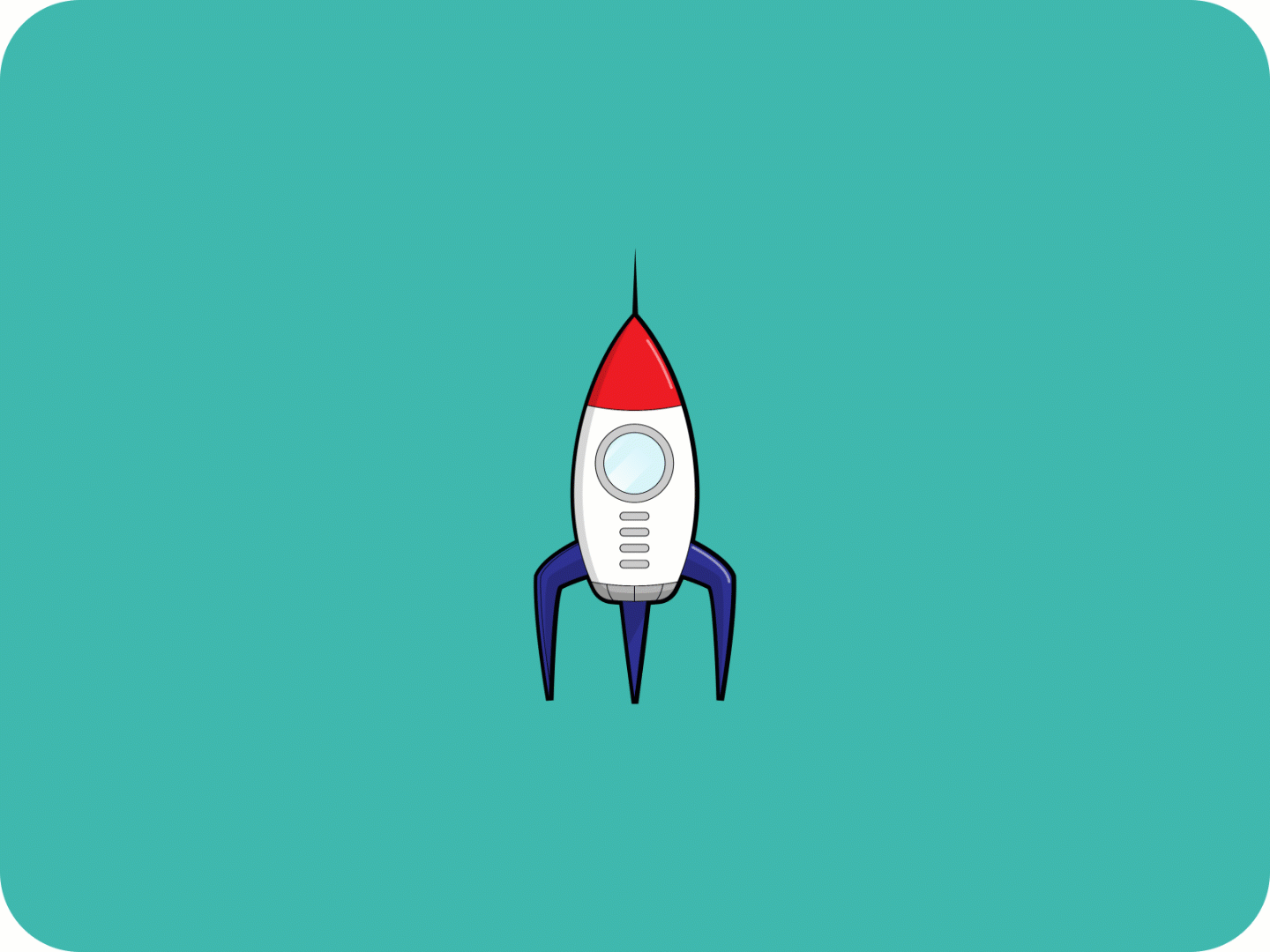
shaking camera Effect
You can see the difference in the results. the Gif that has the shaking camera effect, has a realistic sense and look more professional. So, you can apply this fake shaking camera effects to your composition by a very simple expression.
An expression is small piece of JavaScript code that you can plug into animated properties in your After Effects projects. In the How to use Expressions in After Effect tutorial we have talked about expressions in detail.
(If you don’t know anything about expressions, you can check that tutorial out.)
The expression we want to use to create the camera shake effect is wiggle expression. The wiggle expression is very suitable for creating a random movement for the object. (Exactly what we need.)
the Wiggle expression is as follows: wiggle(Frequency , Amplitude);
You need to enter 2 numbers (one for frequency and one for amplitude) in the expression. Of course, this expression creates a random movement for our object, but this does not mean that we have no control over it. we can control it by Frequency, Amplitude.
- Frequency: How often you want your object to move (per second). It can also be called speed.
- Amplitude: How much your object is allowed to move. (Move Up, Down, Left or Right)
Ok, now you know what wiggle is, let’s create the shaking camera effect. To do this, select the position property of your object and then hold down Alt and click on the stopwatch icon to open the section for typing the expression. At the end, you can type the expression.
You can change the amount of frequency and amplitude and test to find your suitable amount of camera shake.

Note that if your scene consisted of different elements, you will need to create a pre composition of your scene and then apply the wiggle to its position.
You can also create a camera for your scene and apply wiggle to it. Where and how to use Wiggle depends on the structure of your project. Just pay attention to the integrity of the movement of all elements of the scene.
For better learning, we suggest you to watch the tutorial video: Shaking Camera Effect In After Effects
Suggested tutorials: