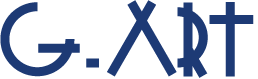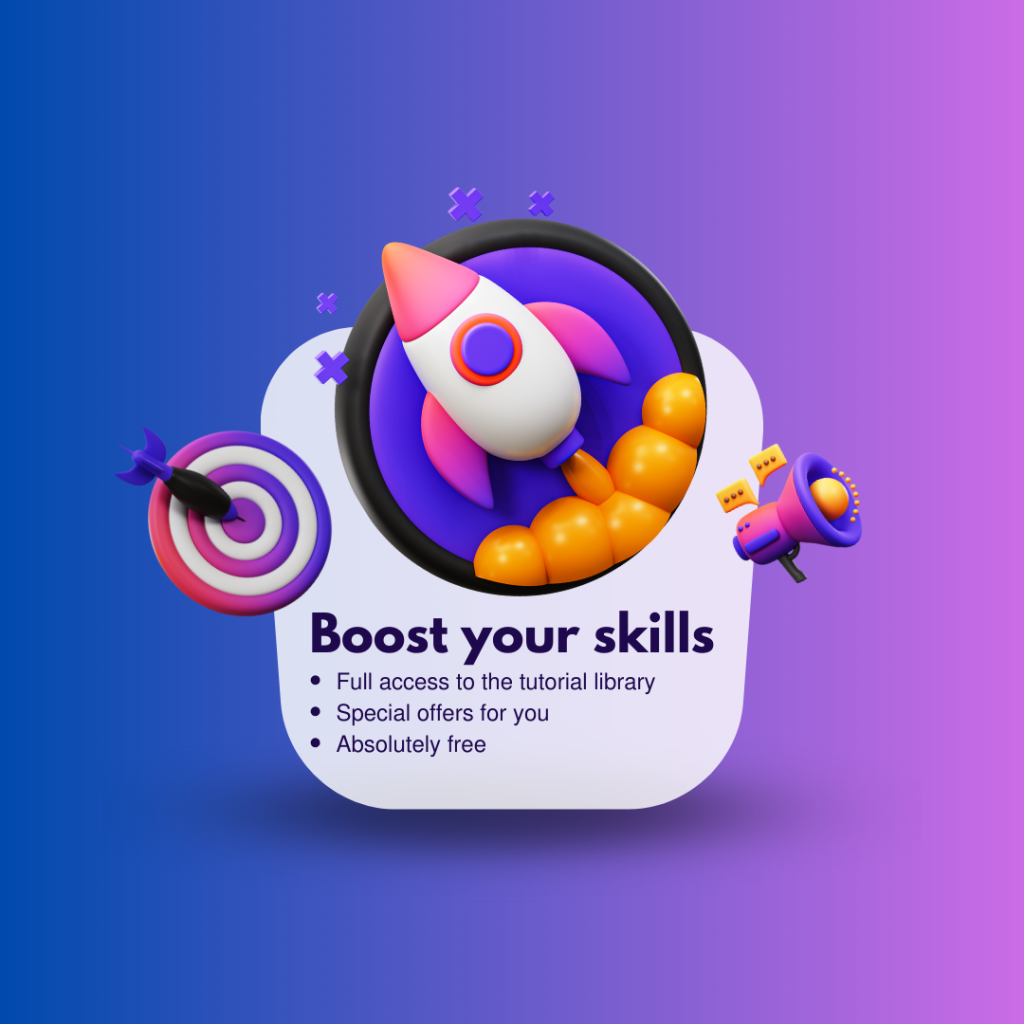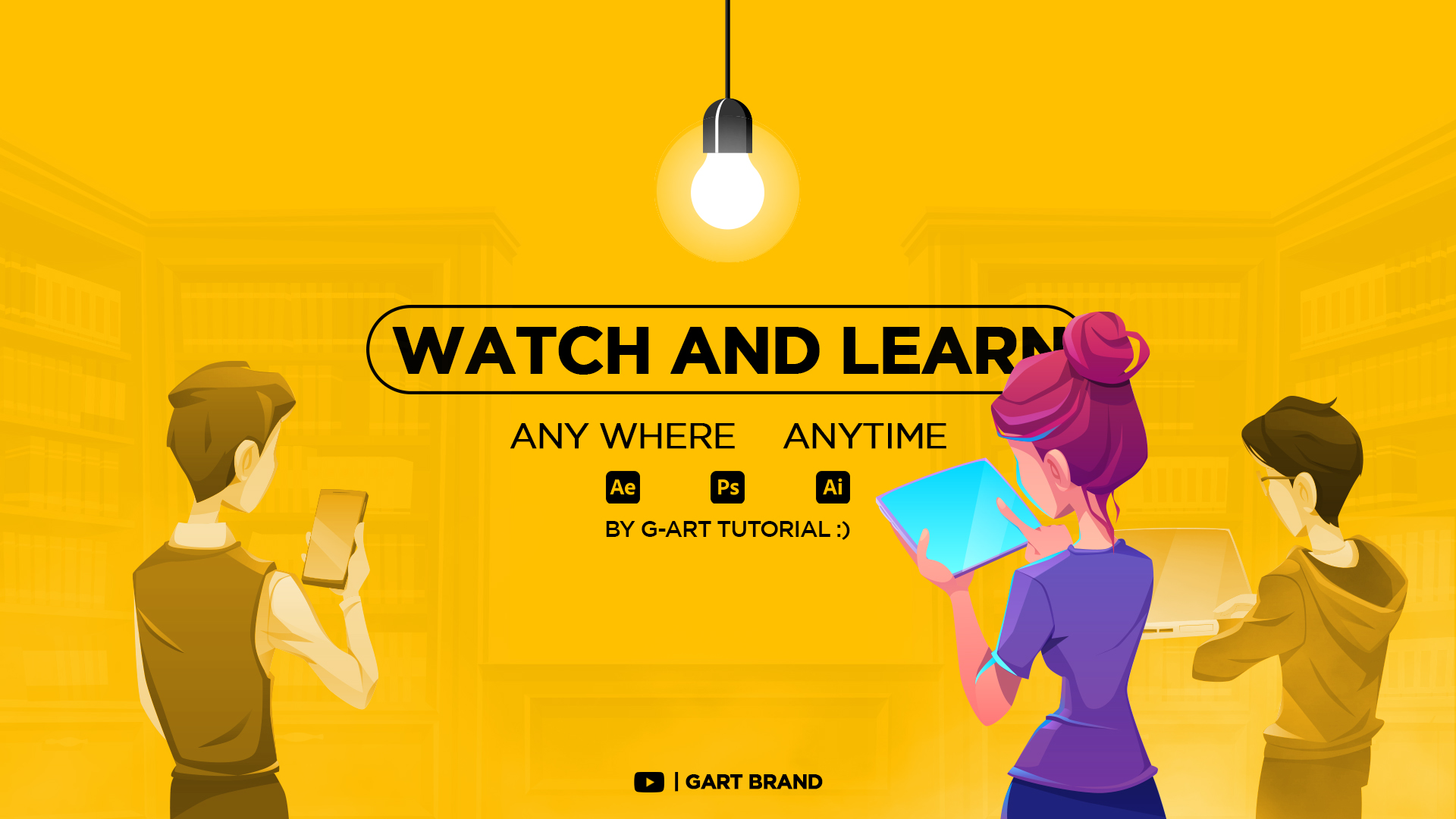
Latest Tutorial Videos
New tutorial videos every week. So, we will be happy if you use our tutorials!
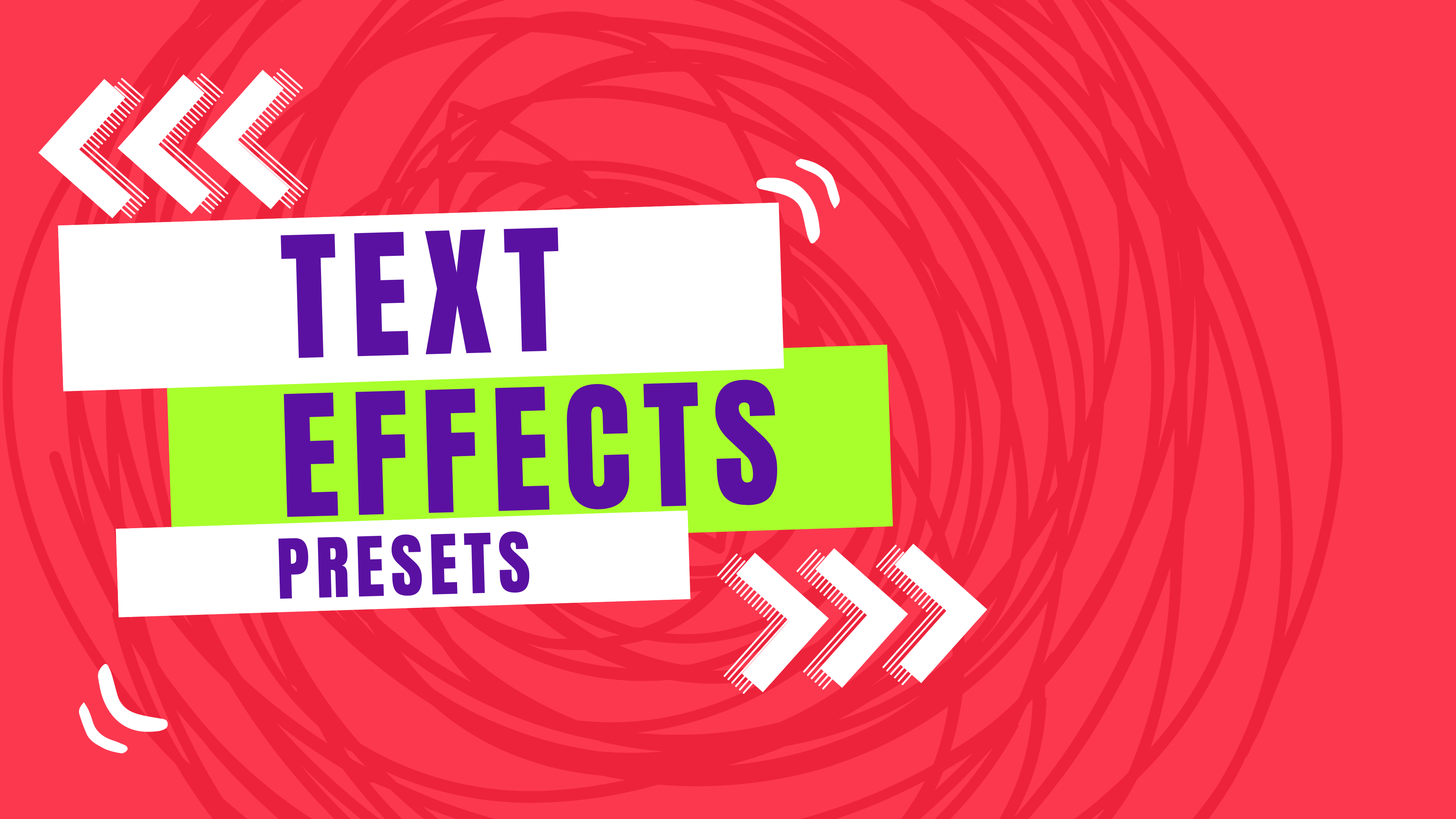
Text Animation Presets
Text Animation Presets | The fastest and easiest way to create text animations in a After Effects project.
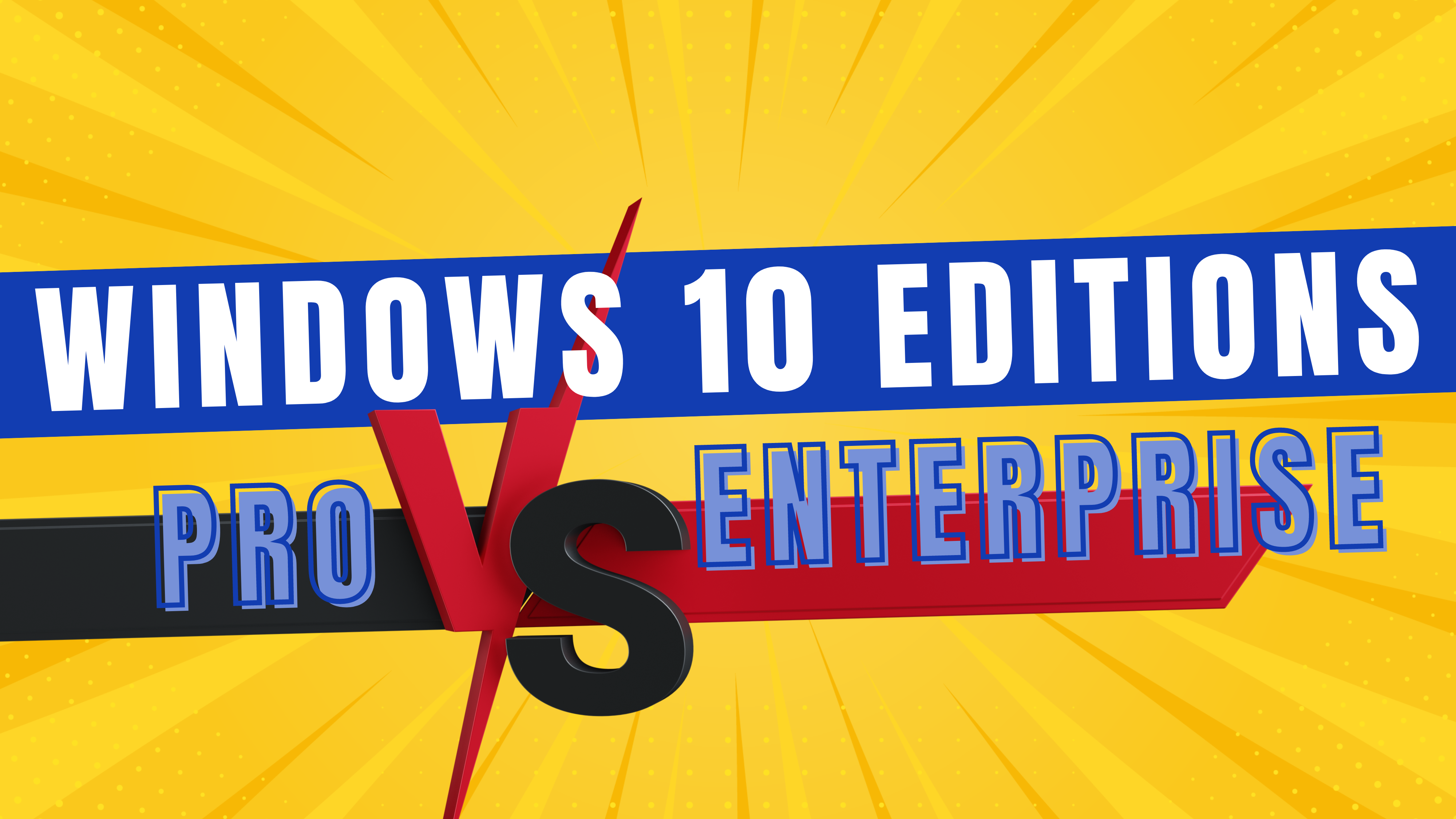
Windows 10 Pro Edition VS Enterprise Edition
Explore the nuances of Windows 10 Professional vs. Windows 10 Enterprise. Discover the ideal corporate choice for top-tier security and scalability.

Windows 10 Home Edition VS Pro Edition
Confused about Windows 10 editions? This in-depth guide breaks down the key differences between Home and Pro, helping you choose the perfect fit for your

Continuously Rasterize Switch in Adobe After Effects
Unlock vector clarity with Continuously Rasterize in After Effects. Learn to scale graphics flawlessly in this comprehensive tutorial.

How to Create a Stop Motion Animation in Photoshop.
Master the art of stop motion in Photoshop. Create captivating animations with our step-by-step guide. Perfect for beginners and experienced animators.

Anchor Point in After Effects
Warning! First of all, set the anchor point. The anchor point refers to the critical point for transformations.
Latest Articles
IIf you want to become a professional, never miss our articles!
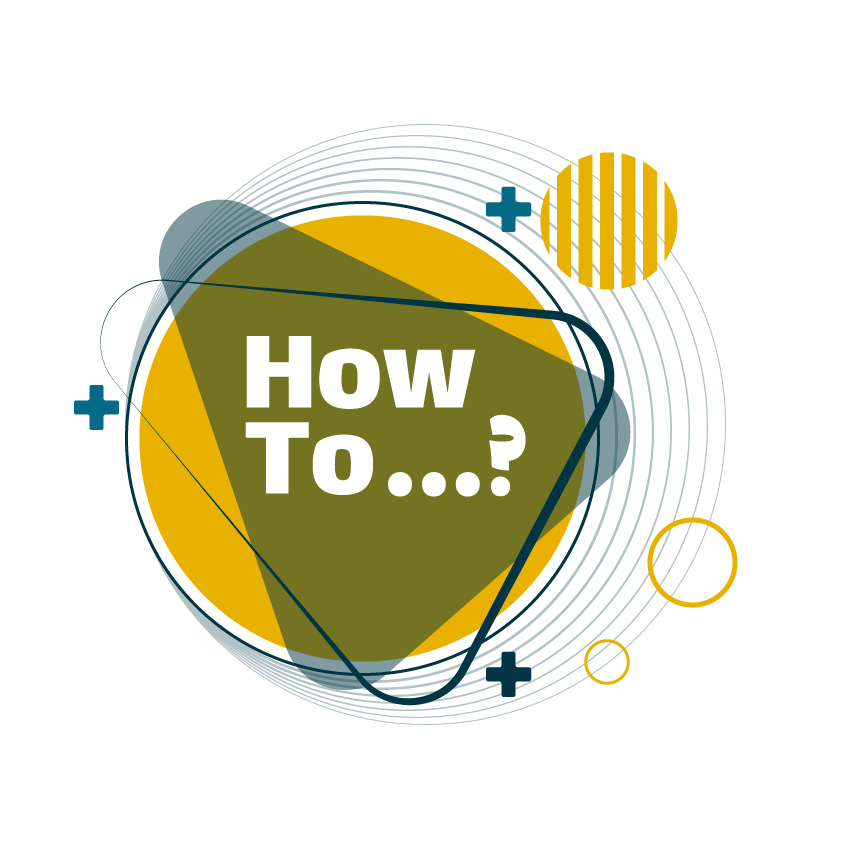
If you don’t have enough time and want to find the solution quickly, don’t miss the how-to section!
It is very important that you can do the rendering settings correctly because, if you can’t adjust the render settings correctly, your efforts will not be seen because the final file doesn’t have acceptable quality.
Its steps are as follows:
- Transfer your composition to Render Queue panel.
- Adjust Render Settings such as: size, range, frame rate and etc.
- Adjust Output Module such as: Format, Codec and audio settings.
- Choose the name and address for the output file.
- Click Render button.
If you want to learn how to render very quickly, read this short tutorial. But if you want to learn more about rendering in After Effects, you can watch our video tutorial in this regard.
In general this process includes the following steps:
- Masking the object.
- Tracking the mask.
- Open the Content Aware Fill panel from the Window menu.
- Set the Fill Method menu in Content Aware Fill panel.
there are 3 methods to fill and replace the object:
1-Object: Usually, use this to remove moving objects. (like a car on a road)
2-Surface: Usually, use this for static and flat surfaces. (like a sign on a building)
3-Edge Blend: Usually, use this to replace static objects on surfaces that lack texture. (like text on paper) - Set the Range in Content Aware Fill panel.
- Click Generate Fill Layer button.
If you want to learn how to remove object from video very quickly, read this short tutorial. But if you want to learn more about it, you can watch our video tutorial in this regard.
Tracking has various uses in After Effects and one of the most important things that you should learn in After Effects.
There are also different types of tracking. Motion Track is one of the most used.
- Open the Tracker panel from the Window menu.
- Select the Motion Track in Tracker panel.
- Selecting Transform for the Track Type menu.
- Depending on the type of object movement, enable Position, Rotation and Scale.
- Setting the position of Track Point(S).
Depending on whether you want to track the Position, Rotation, and Scale, one or two track point(S) will be created for you. - Analyzing Track Point.
- Editing Track Point analysis.
- Use tracking data.
If you want learn more about motion track watch our video tutorial about this regard.