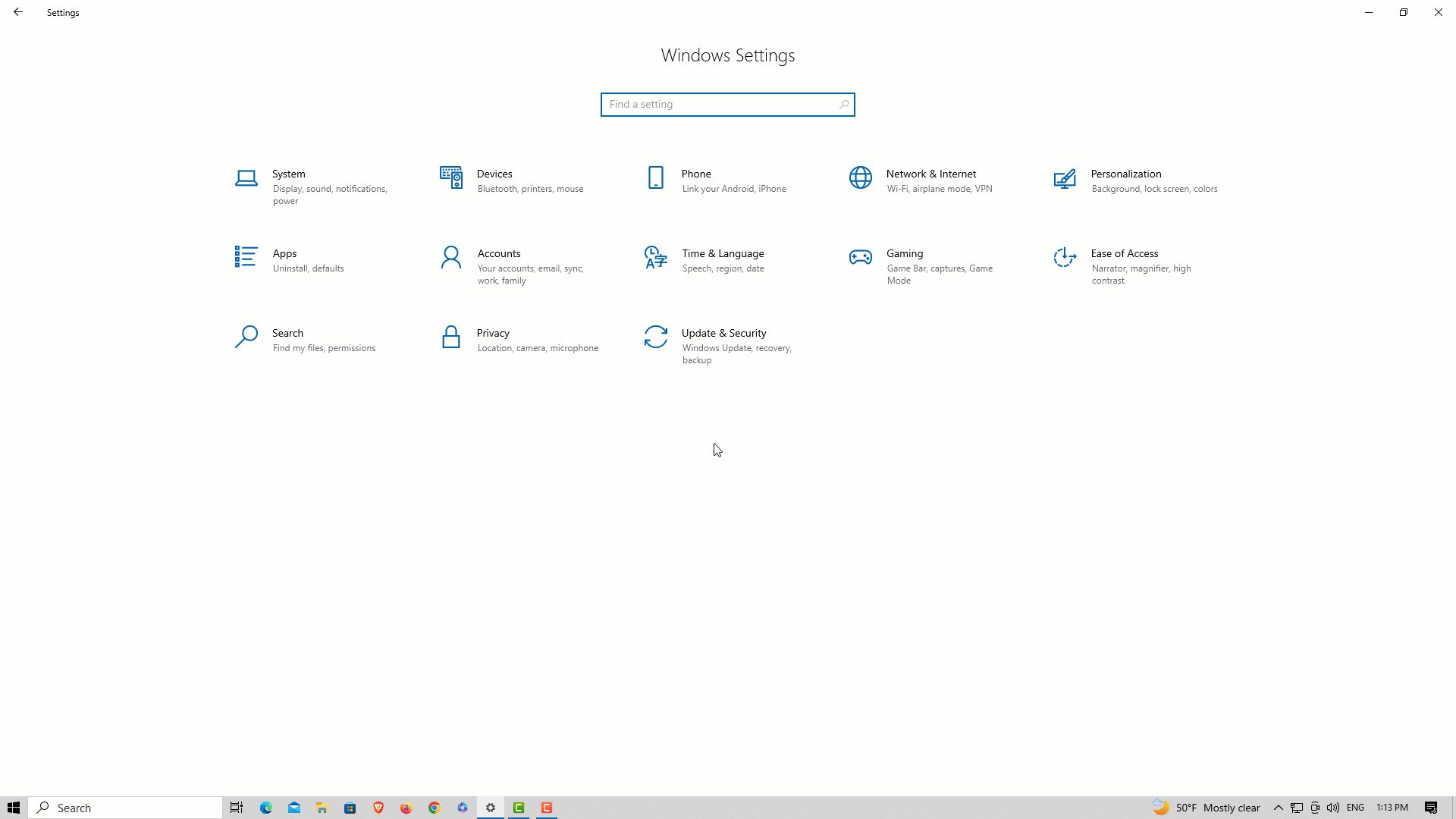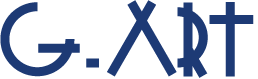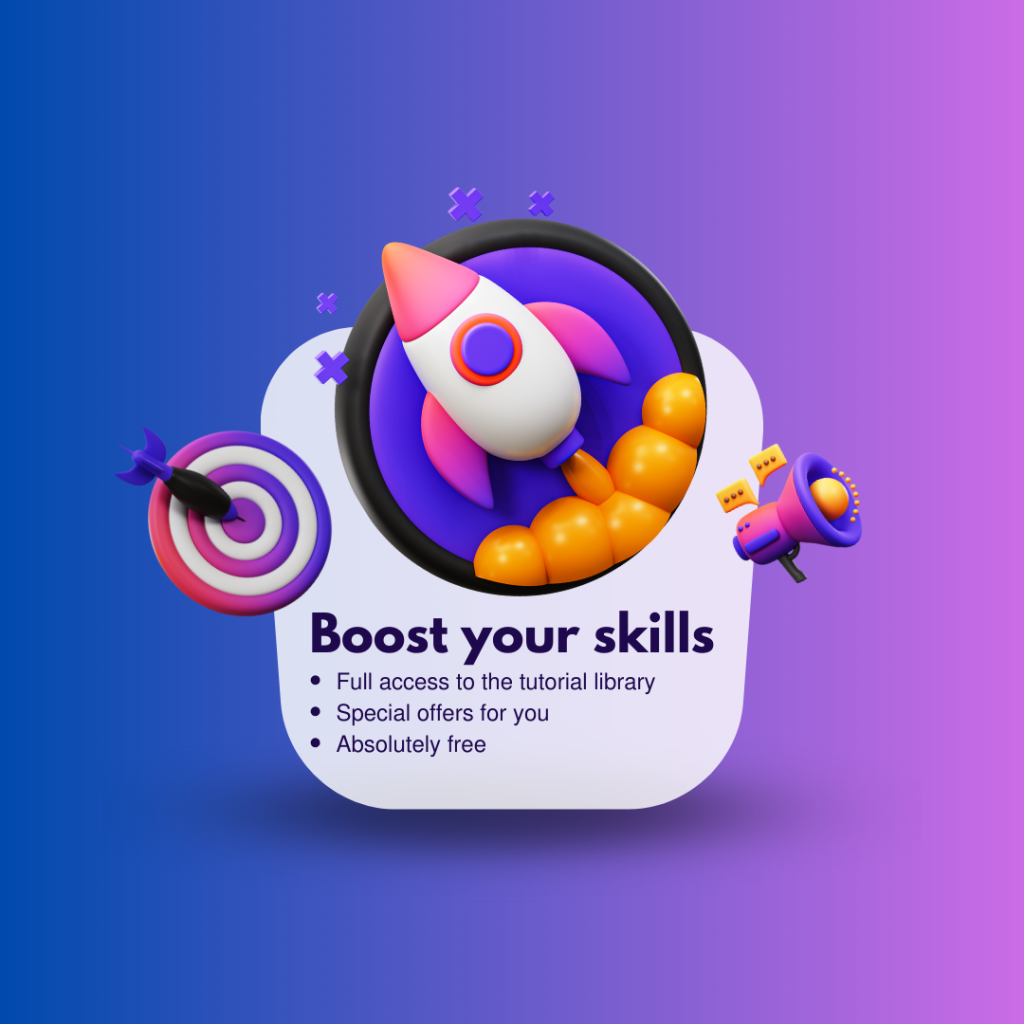Estimated reading time: 1 minute
Since each edition of Windows 10 has unique features and has been developed for a specific group of users, we suggest you to always install an edition of Windows 10 on your computer that is most compatible with your need.
To find out which edition of Windows 10 is installed on your system, there are several different ways.
through the Settings App:
This is the easiest and most straightforward method:
- Click on the Start menu (Windows icon) and choose Settings.
- Select System.
- Click on About.
- Under Windows Specifications
Under Windows Specifications, you’ll see “Edition” listed, along with your Windows version and some other data regards your Windows.