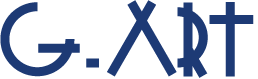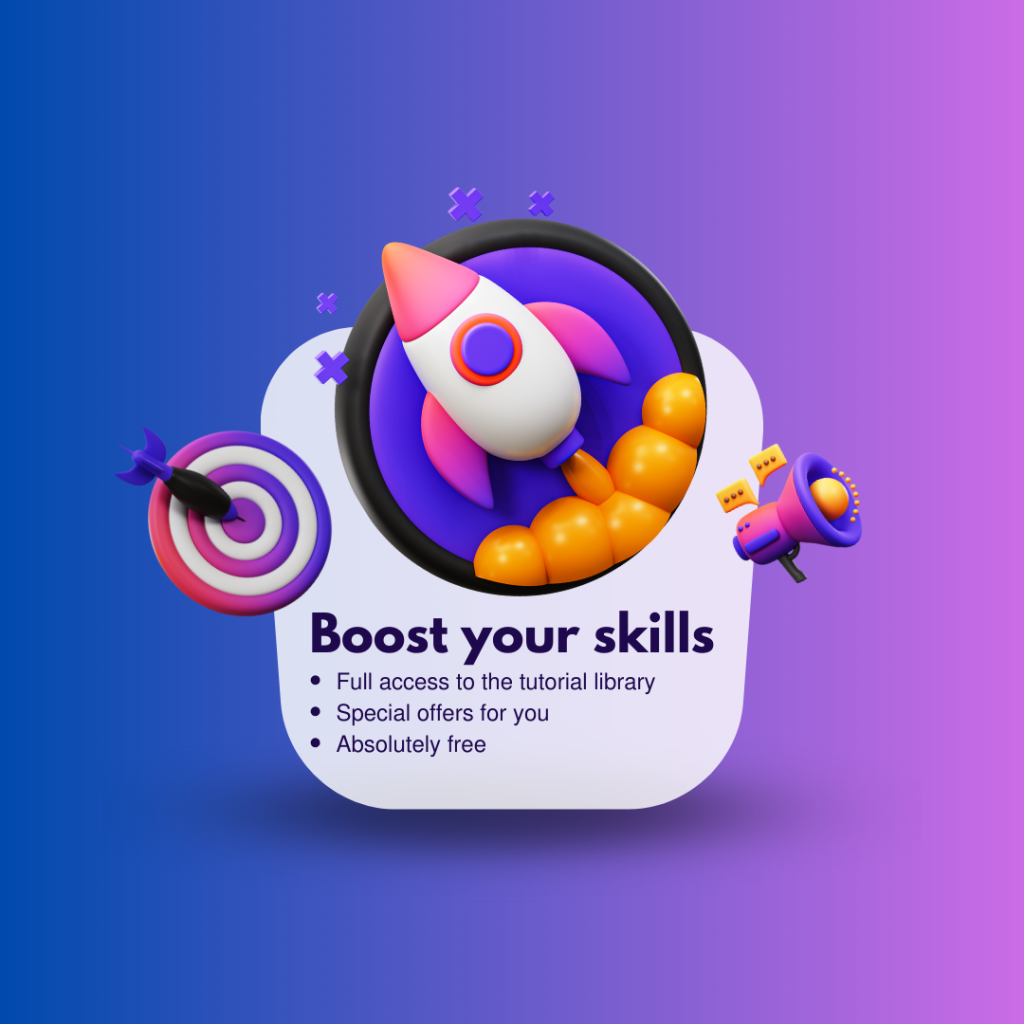Estimated reading time: 2 minutes
Clearing the cache in Adobe After Effects can help free up storage space and ensure the software runs smoothly. To empty the After Effects cache, follow these steps:
- Open After Effects:
Launch Adobe After Effects if it’s not already open.
- Access Preferences:
On Windows: Click on “Edit” in the top menu, then select “Preferences,” and finally, “Media & Disk Cache.”
On macOS: Click on “After Effects” in the top menu, then select “Preferences,” and finally, “Media & Disk Cache.” - Adjust Cache Settings:
In the “Media & Disk Cache” preferences, you’ll see various settings related to caching.
To clear the cache, click the “Empty Disk Cache” button. This will remove all cached files in the disk cache folder.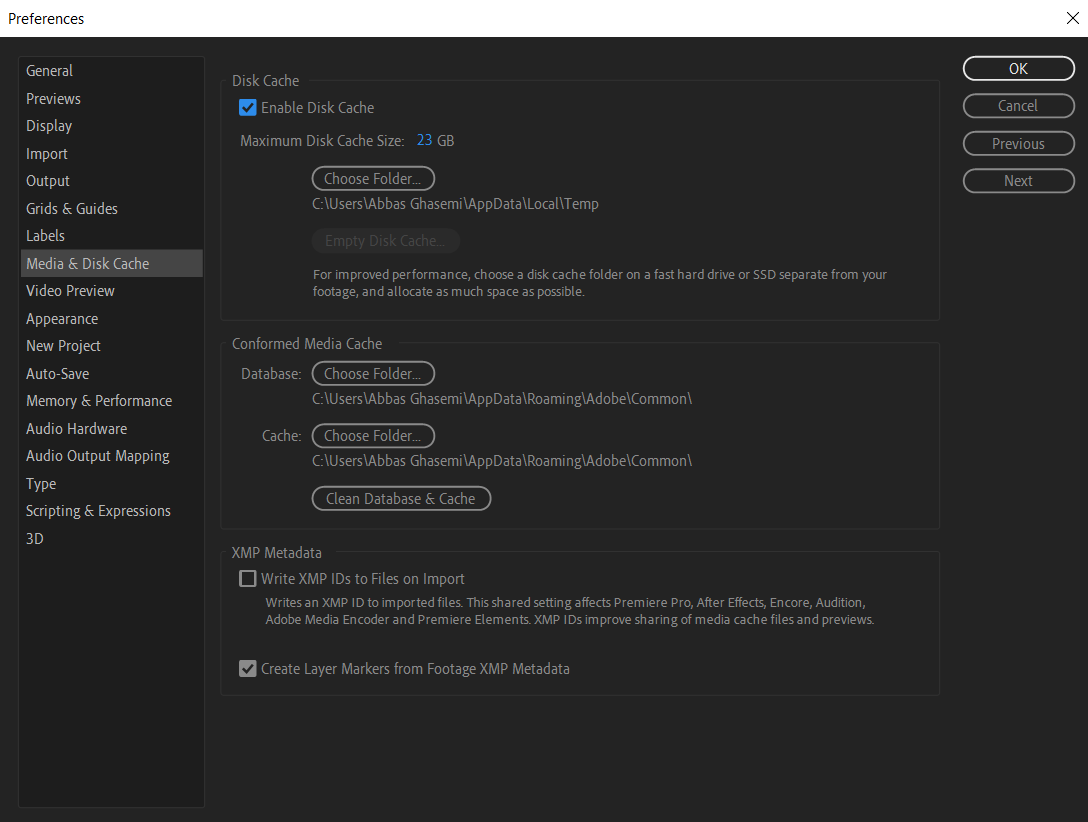
- Confirm Deletion:
After clicking “Empty Disk Cache,” a confirmation dialog box will appear.
Confirm that you want to delete the cache by clicking “OK” or “Yes.” - Rebuilding the Cache:
After empty the cache, After Effects may need to rebuild the cache when you use the software again. This might result in slightly longer preview rendering times until the cache is fully rebuilt.
- Change Cache Location (Optional):
If you wish to change the location of the cache, you can do so from the “Disk Cache” section in the preferences.
Select a new location by clicking on “Choose Folder” and navigating to your desired directory. - Set Cache Size (Optional):
You can also adjust the maximum size allocated to the cache. By default, it’s set to 10% of your hard drive, but you can increase or decrease this value.
- Save Preferences:
Once you’ve made any desired changes, click “OK” to save your preferences.
Remember that clearing the cache will remove all cached preview files and may lead to longer rendering times for new previews until the cache is rebuilt. It’s a good practice to clear the cache periodically, especially if your system is running low on storage space or if you encounter issues related to cached data.