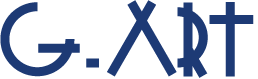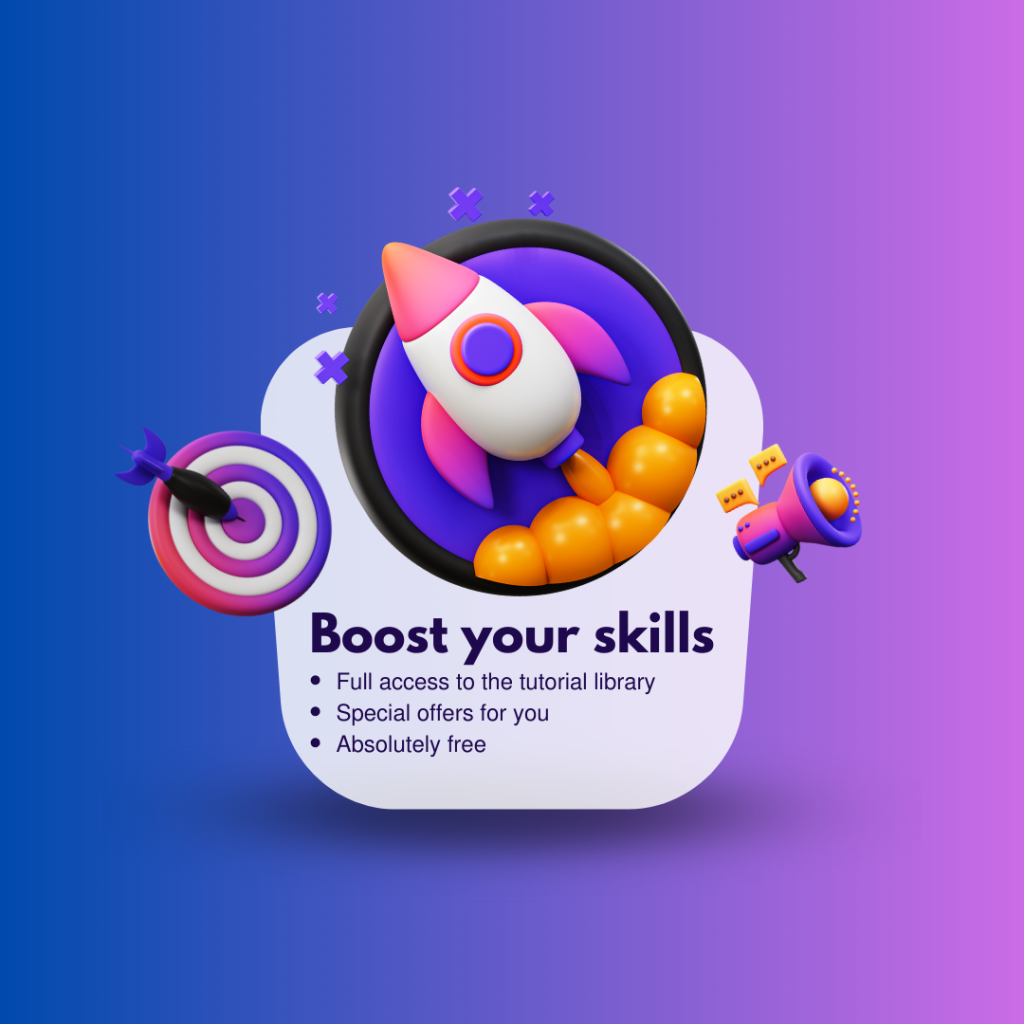Estimated reading time: 1 minute
When working in After Effects, you will often find a need to make a duplicate of a pre-compose.
You might think that “this is easy!” I have to tell you: yes, this is really easy, but you have to pay attention to a subtle point when duplicating the pre compose.
- what you will do with the pre-compose that duplicated?
Knowing what you are doing with duplicated pre-compose is very important. Because it makes the copy method different.
- Use Ctrl + D (Windows) or Command + D(macOS) shortcut.
If you want the copied pre compose to be exactly the same as the original pre compose, you can select the desired pre-compose layer in the Timeline panel and press Ctrl + D (Windows) or Command + D(macOS) or navigate to Edit menu and select Duplicate.
Note that in this case, changing one of the pre-composes will change both of them. - Duplicate in the Project panel
if you want to change each pre-compose separately after duplicating, you need to duplicate the pre-compose from within the Project panel.
To do this, select the pre-compose in the Project panel and press Ctrl + D (Windows) or Command + D(macOS) or navigate to Edit menu and select Duplicate.
After that you can add duplicated pre compose to the project by drag it to Timeline panel.