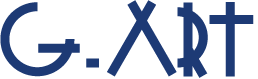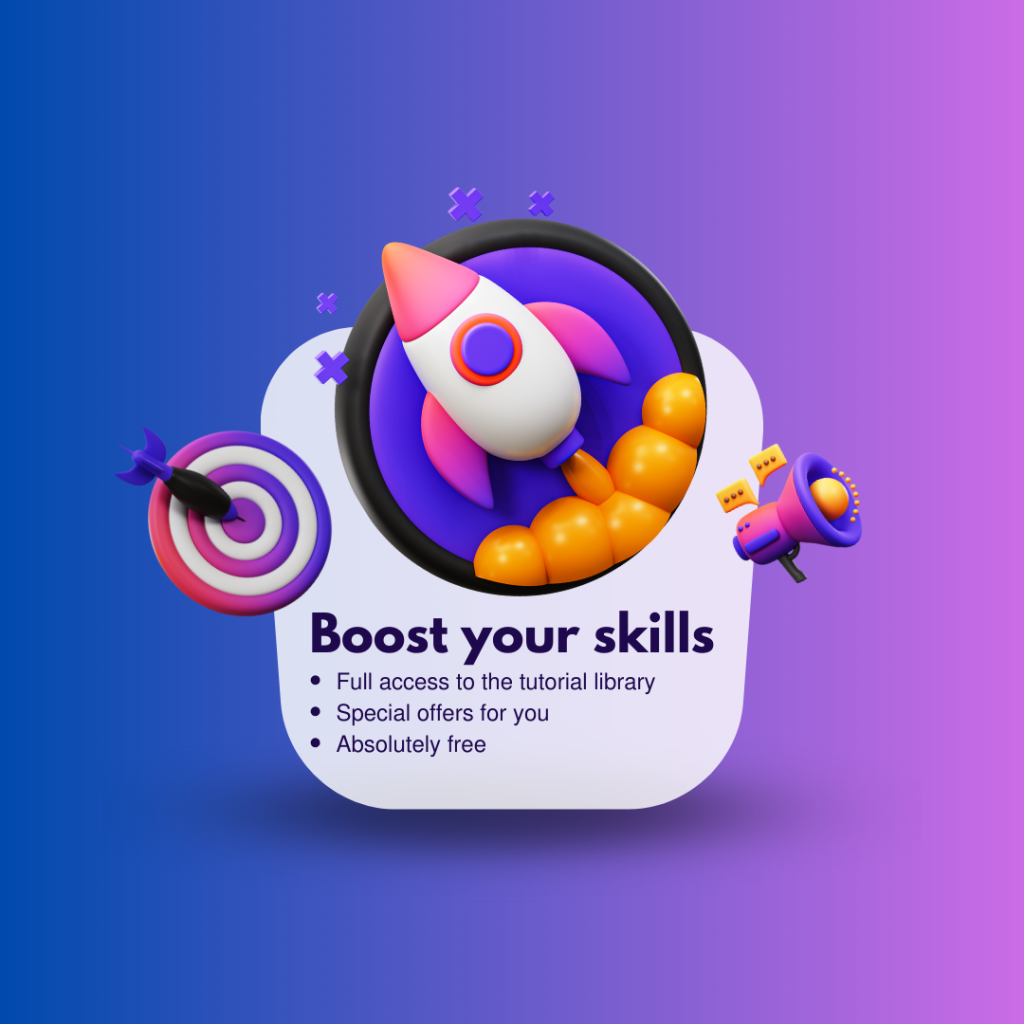Progress bars have a lot of variety, and this variety makes them usable in any project by any design.
What is the progress bar?
Progress bar, info-graphic bar, loading bar, etc. all of them be created in the same way in Adobe After Effects. That bars are graphic elements that are used to better visualise and understand statistics and information.
With the help of a progress bar, you can display the progress of a process. For example, you can place a progress bar on a video to see how much of the video you’ve watched. you can make progress bars along with a text that display of progress in percentage format.
In this tutorial, in addition to teaching how to make a progress bar, I will also teach you how to make a percentage for it.
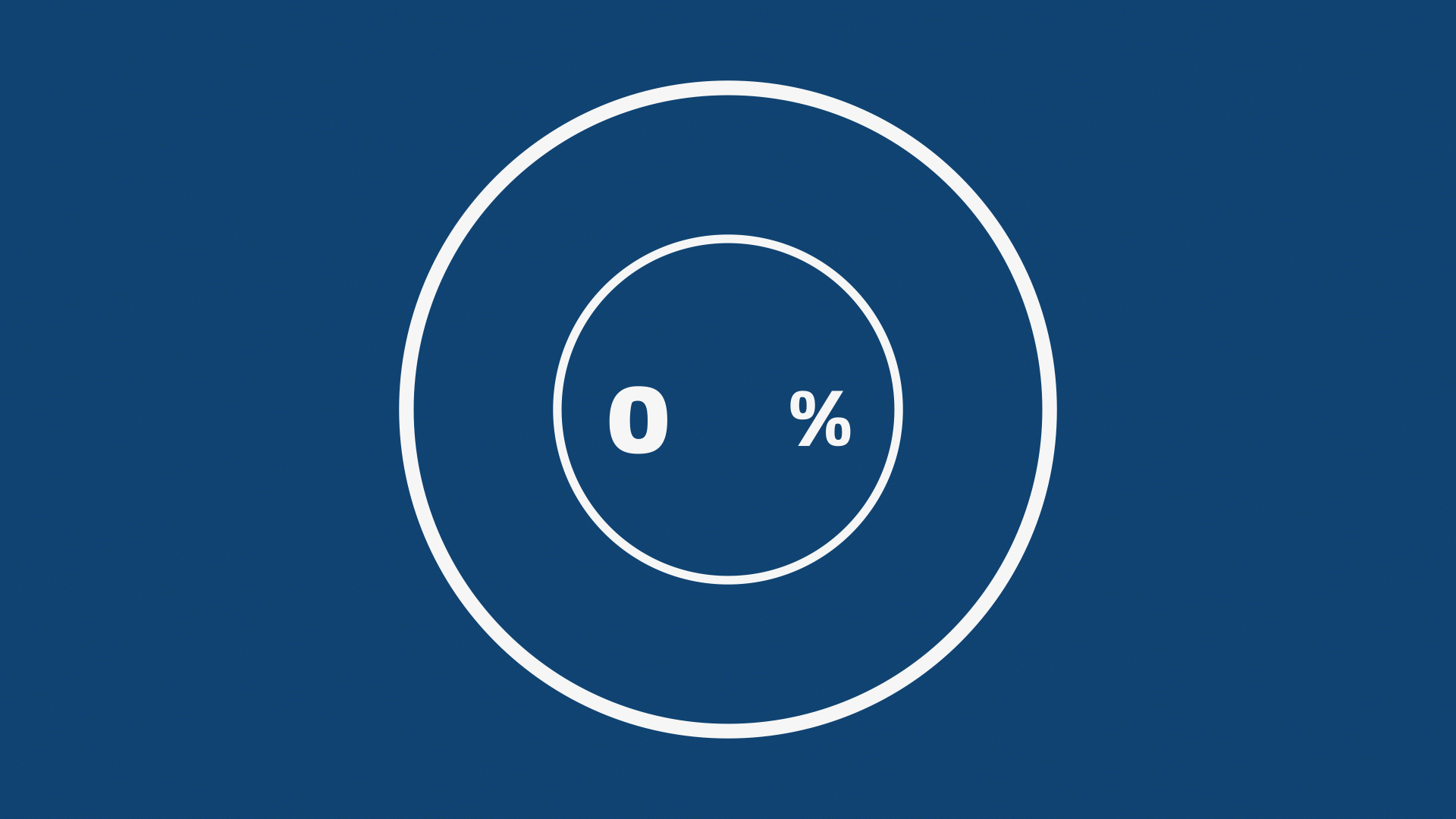
Why we should use progress bars in our designs?
Progress bars are effective because they provide tangible proof of progress. Progress bars are attractive and can attract the attention of the audience. When you show the information and statistics by progress bars, your audience will understand your message better.
How to Make Progress Bar in After Effects?
Progress bars have a lot of variety, and this variety makes them usable in any project by any design. Although there are many different types of progress bars, but it can be said that the main point for making all common types (Linear model, circular model, etc.) of them is the same. that main point is the using “Trim path” animation.
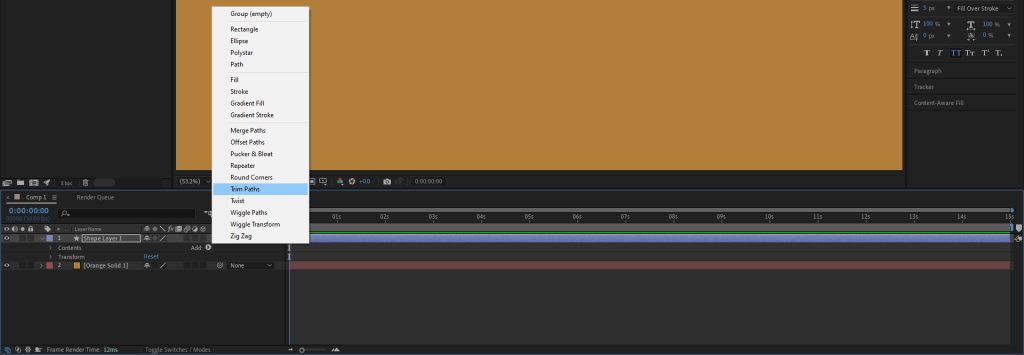
Note that the “Trim path” feature isn’t the only feature you need to make a progress bar. To make a professional it, you have to use other After Effects features and tools along with trim path, but the main point is the Trim path (For a better explanation, see examples 1 and 2 in the tutorial video below.) Also note that, you may need to use other methods than trim path to make more complex bars. (For a better explanation, see examples 3.)
In the tutorial video below, you can learn these things:
- First Example (Linear type)
- Second Example (Circular type)
- Third Example (Customise)
- Two different ways to add text that shows progress.
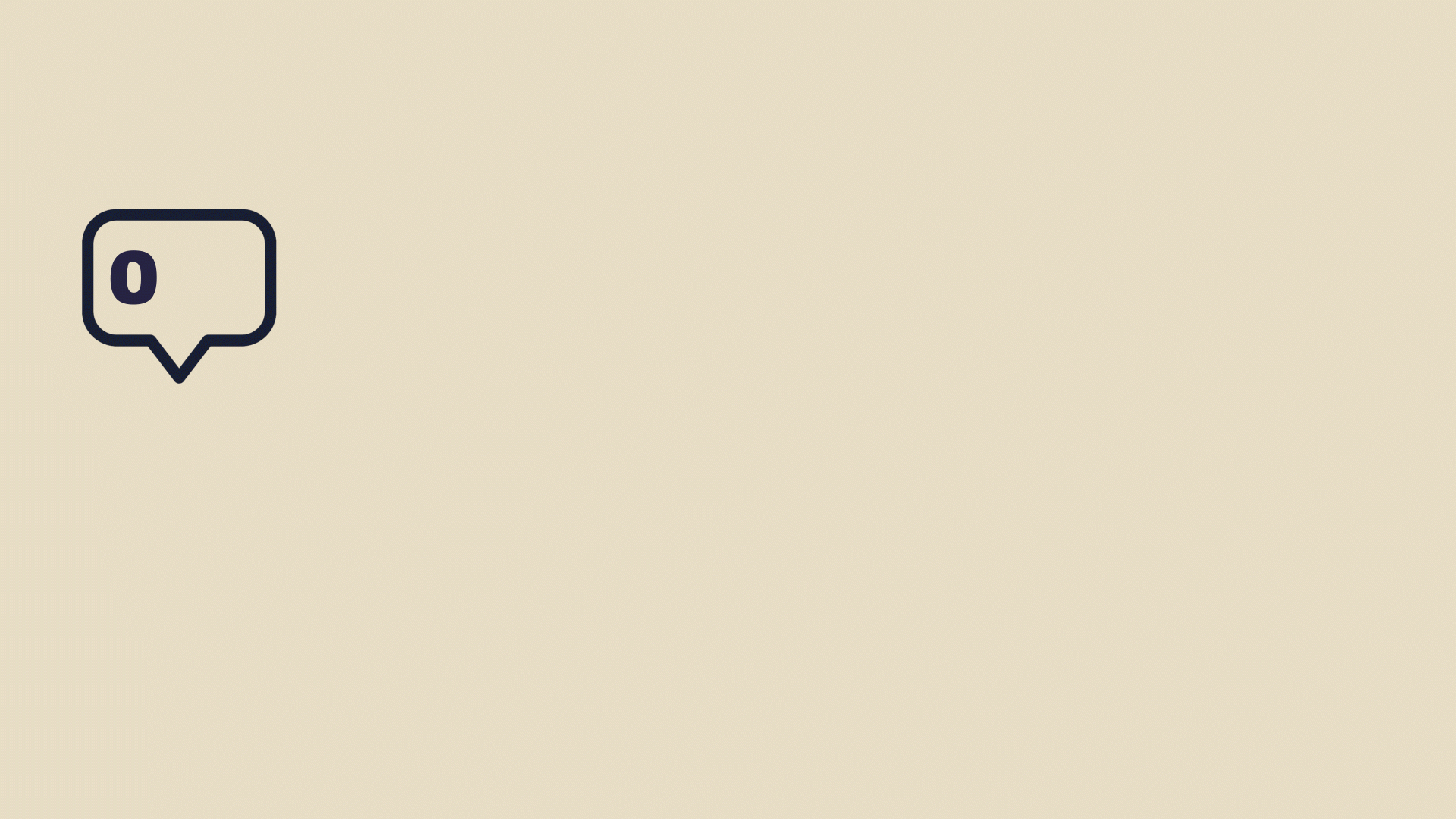
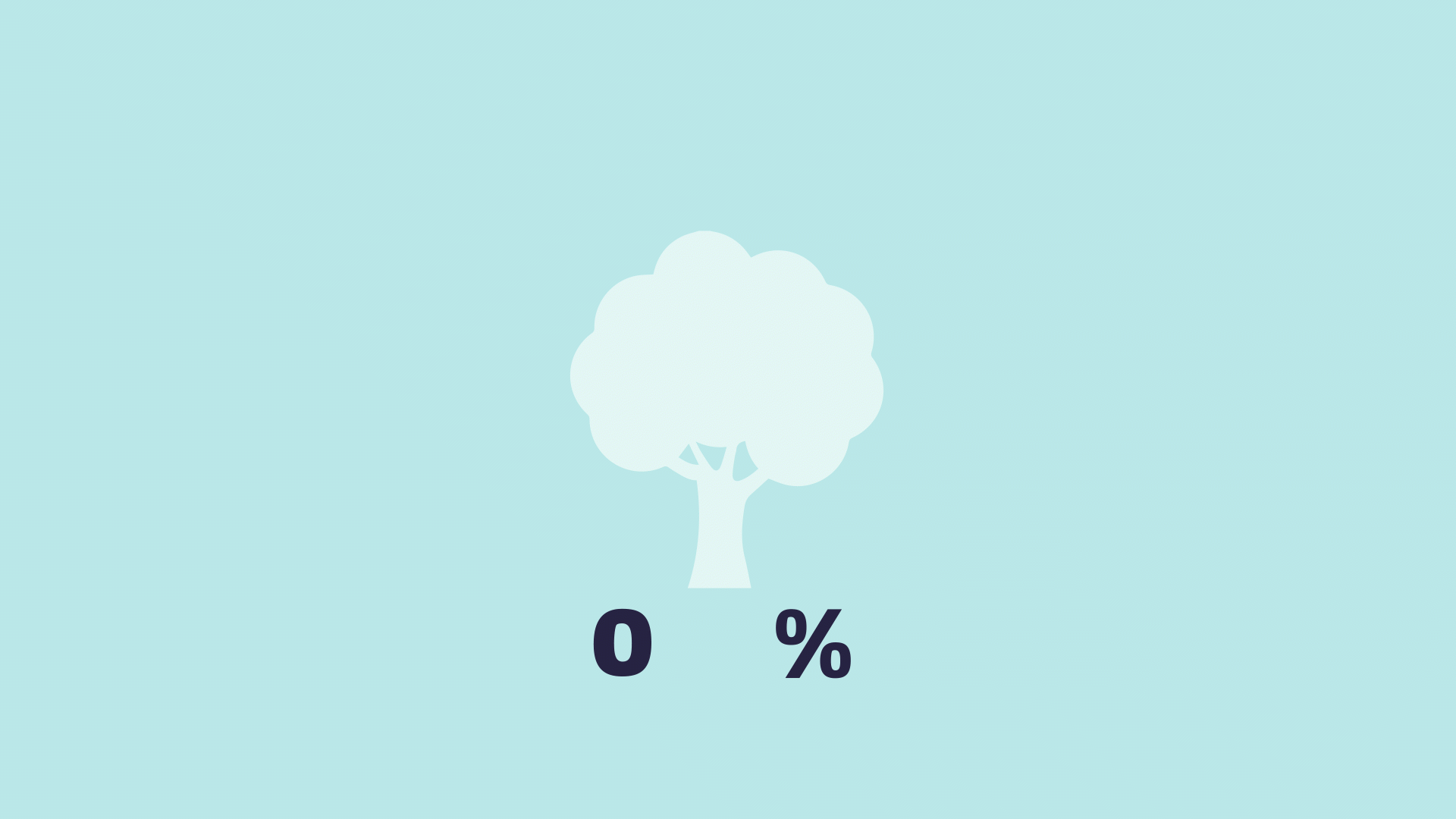
For better learning, we suggest you to watch the tutorial video: Make Progress Bar in After Effects
As seen in the tutorial video above, we used the Math.Round expression to set the progress bar number that displays the progress percentage. SO, if you want to know more about expressions you can see this tutorial: Expressions in After Effect
Suggested tutorials: