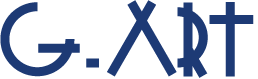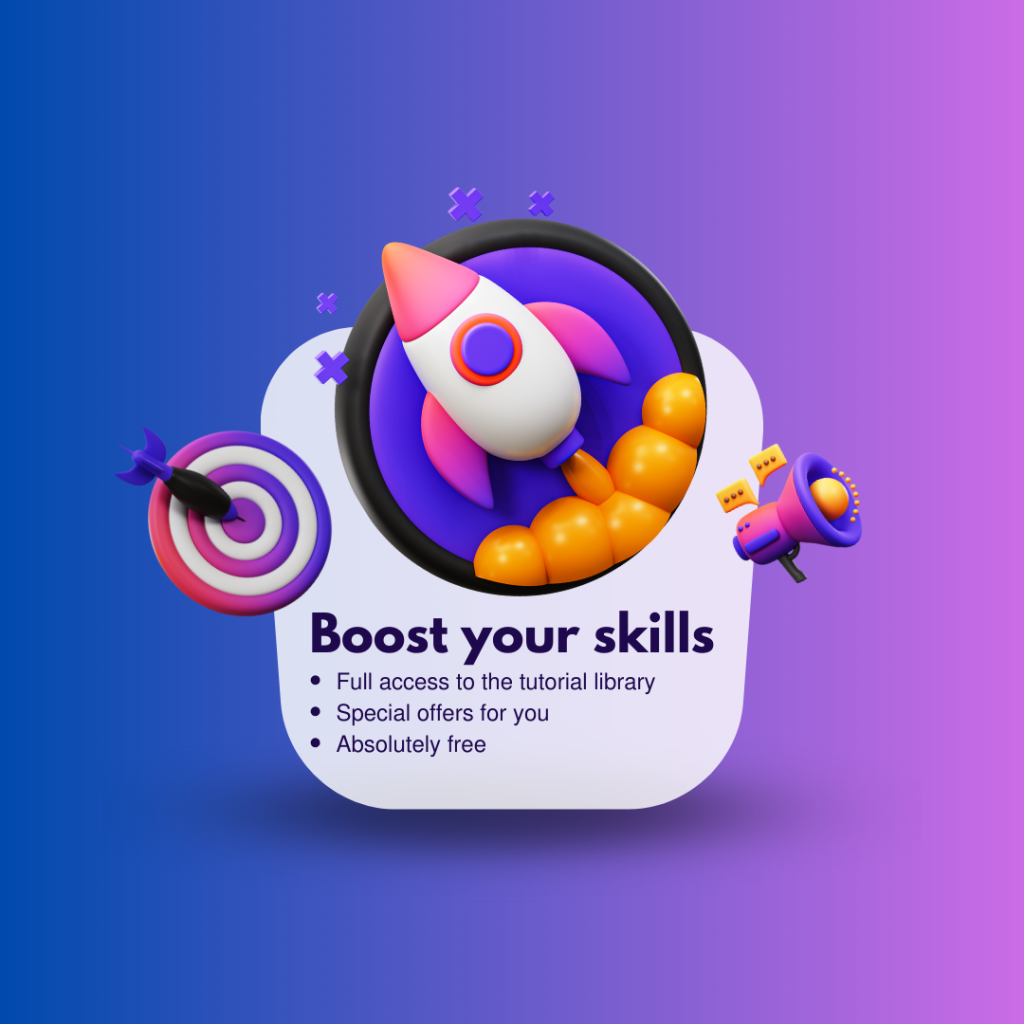by Motion Sketch Tool in After Effects, you can create animation (position animation) easier than ever. Motion sketch tool is one of the very useful after effect tools that you probably don’t know! Not only you, but there are many designers who don’t know Motion sketch tool. So, let’s get to know the Motion Sketch tool right now.
What exactly does the Motion Sketch tool do?
To put it simply, Motion sketch tool captures your mouse movement and applies it to any layer you want in your project.
This process has some easy steps and is done through the dedicated Motion sketch panel in After Effects.
To use the Motion sketch tool, you need to follow the simple steps below:
- Open Motion Sketch panel: To open up the Motion Sketch Panel navigate to Window menu then select Motion Sketch.
- Select the target layer: Select the layer which you want the tracked mouse path to be applied to it.
- Adjust the Motion sketch: For better results, it is recommended to adjust the Motion sketch panel. Motion sketch panel settings are very simple (e.g., Capture Speed at, Smoothing, Background, etc.)
It can be said that the most important option that you should adjust it, is Smoothing. The Smoothing option adjusts the smoothness and curvature of the path. the highest number of smoothing will give you the smoothest path.
Note that you need to adjust the Smoothing value before it starts recording mouse movements.
It is also recommended that you activate the Wireframe and Background options.
The background option allows you to see the other layers in composition while you’re capturing the mouse movement.
The Wireframe option displays a bounding box around your object. This helps you to see the range of the object while recording the movement.
- At the end, you need to press the start capture button, then click on the desired object in the Composition panel, and then drag the object while holding down the mouse click.
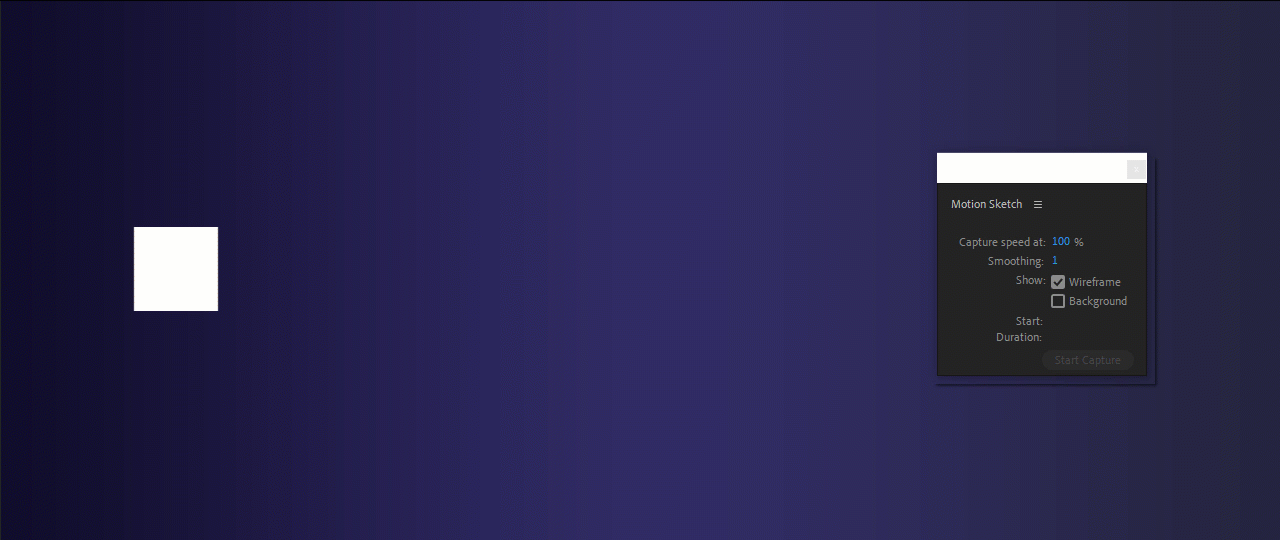
Tip for netter result!
A little above you were told to set the smoothing option in the Motion sketch panel before recording the mouse movement. But setting the exact amount of smoothing before recording the movement may be difficult. But don’t worry at all! You can adjust the smoothing of the path after recording the movement with the help of the smoothing panel.
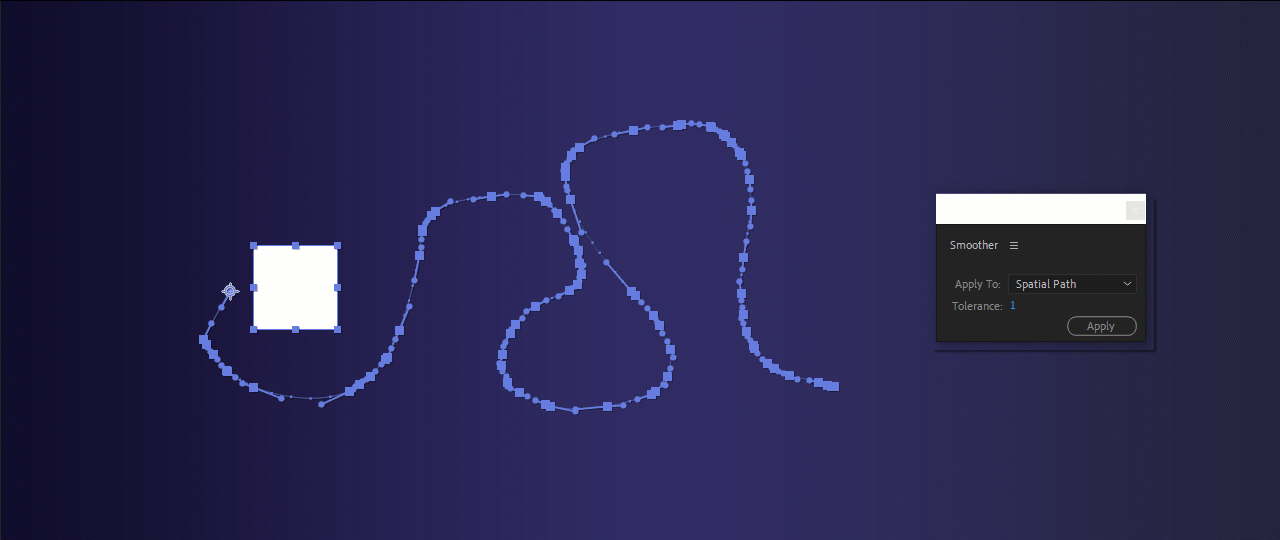
For better learning, we suggest you to watch the tutorial video: Motion Sketch in After Effects
Suggested tutorials: