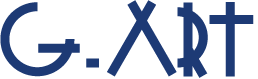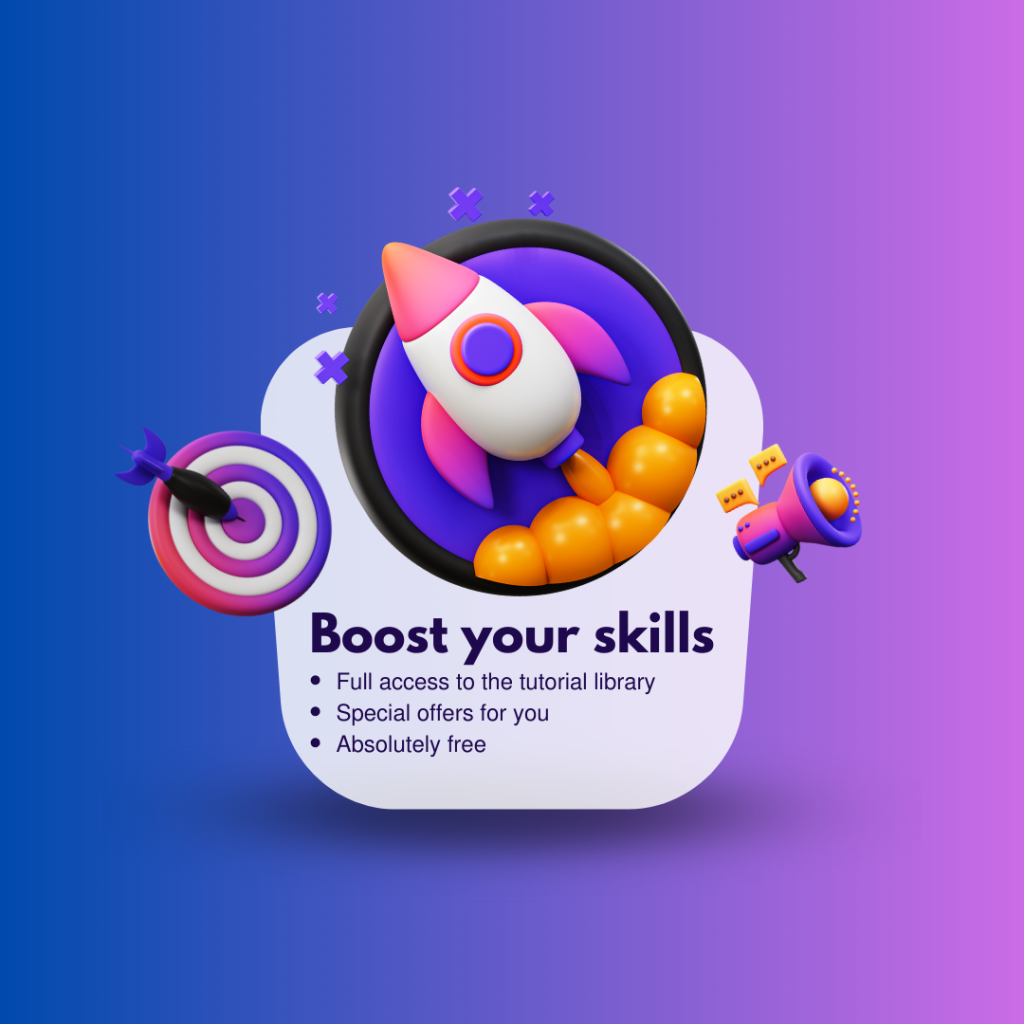What is loop animation?
Defining the loop animation is very simple, after the end of the animation it will automatically start from the beginning. But I promise you that if you execute this simple technique correctly, you can create very attractive animations.
In order to be able to create attractive loop animations in After Effects, it is necessary to learn how to create a loop animation and its details and settings.
How to make a loop animation?
In this tutorial, you will learn how to create loop animation using expressions in After Effects. An expression is small piece of JavaScript code that you can plug into animated properties in your After Effects projects.
In another tutorial, expressions in After Effects are fully explained to you. You can watch that tutorial through this link: Expressions in After Effects
But in this tutorial, we talk specifically about expressions related to loop animation.
In general, we have two main methods of executing loop expression:
- Loop Out
After the last keyframe, keyframes are looped until the end of the timeline
- Loop In
keyframes are looped until the first keyframe is reached.
Loop Out Expressions
If I want to tell you very quickly, the loop expression is very easy. loopOut();
It is enough to apply this expression to the desired parameter so that its key frames will be executed as a loop, but don’t rush, there are still many details that you need to know for a better result.
First of all, you should know that you can convert the keyframes of a layer into a loop and also convert a composition into a loop. Converting a composition into a loop animation has a very subtle trick!
Apply the loop expression to the composition
First, you must set the duration of the composition correctly, then in the second step, right-click on the composition layer, and then select Enable Time Remapping from the time menu, and finally, you must apply the loop term to the Time Remapping keyframes.
Different types of loop expressions
There are different types of loop expressions in After Effects. Knowing its different types will help you to improve your creativity in your projects, and it will also speed up the completion of the project. Although you can use the basic form of loop expression, but we suggest you not to deprive yourself of the benefits of learning different types of loop expression.
The different types of the loop expression that you will learn in this tutorial:
- Loop Out Expression, Cycle Mode
- Loop Out Expression, Ping-Pong Mode
- Loop Out Expression, Continues Mode
- Loop Out Expression, Offset Mode
Loop Out Expression, Cycle Mode
This is the default mode of the loop. when it reaches the last keyframe, it starts moving again from the first keyframe.
Its code is exactly “ loopOut(type = “cycle“, numKeyframes = 0); “. But you can also write it abbreviated. Its abbreviated form is “ loopOut();“.
Loop Out Expression, Ping-Pong Mode
In this case, after the last keyframe is reached, the motion is reversed.
Its code is exactly “ loopOut(type = “pingpong“, numKeyframes = 0); “. But you can also write it abbreviated. Its abbreviated form is “ loopOut(“pingpong“);“.
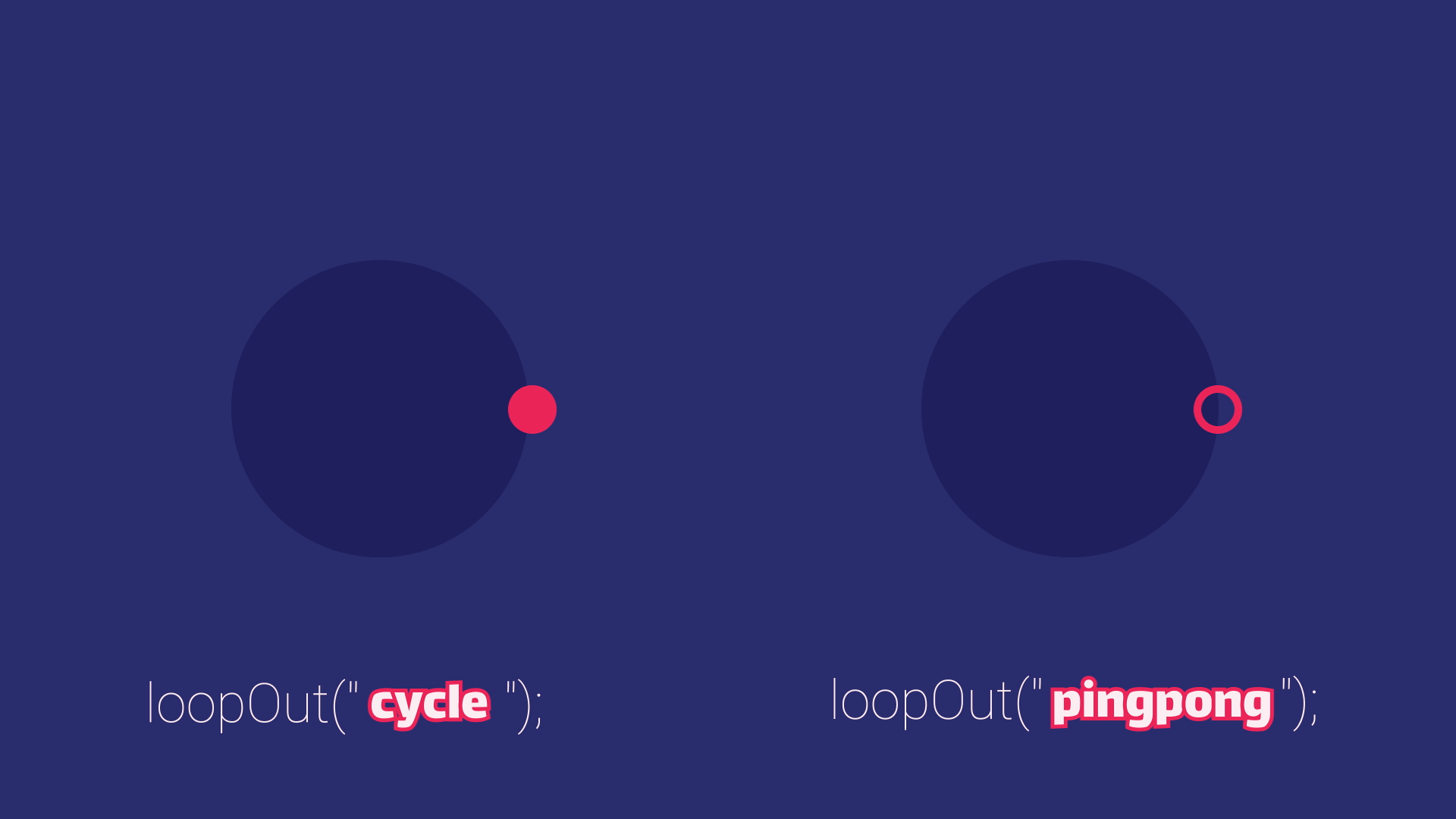
Loop Out Expression, Continues Mode
When you apply ” loopOut(“continue”);” to a parameter that has keyframes, After the last keyframe it continues the speed/value until end of the timeline.
So, note that if you have changed the speed graph, the speed is not 0 in the last key frame.
Loop Out Expression, Offset Mode
The explanation of offset mode can be confusing. But perhaps the best explanation is that, it repeats the rhythm. For a better understanding, you can pay attention to the following example. (Or watch the video at the bottom of the page.) Its abbreviated form is “ loopOut(“Offset”);“.
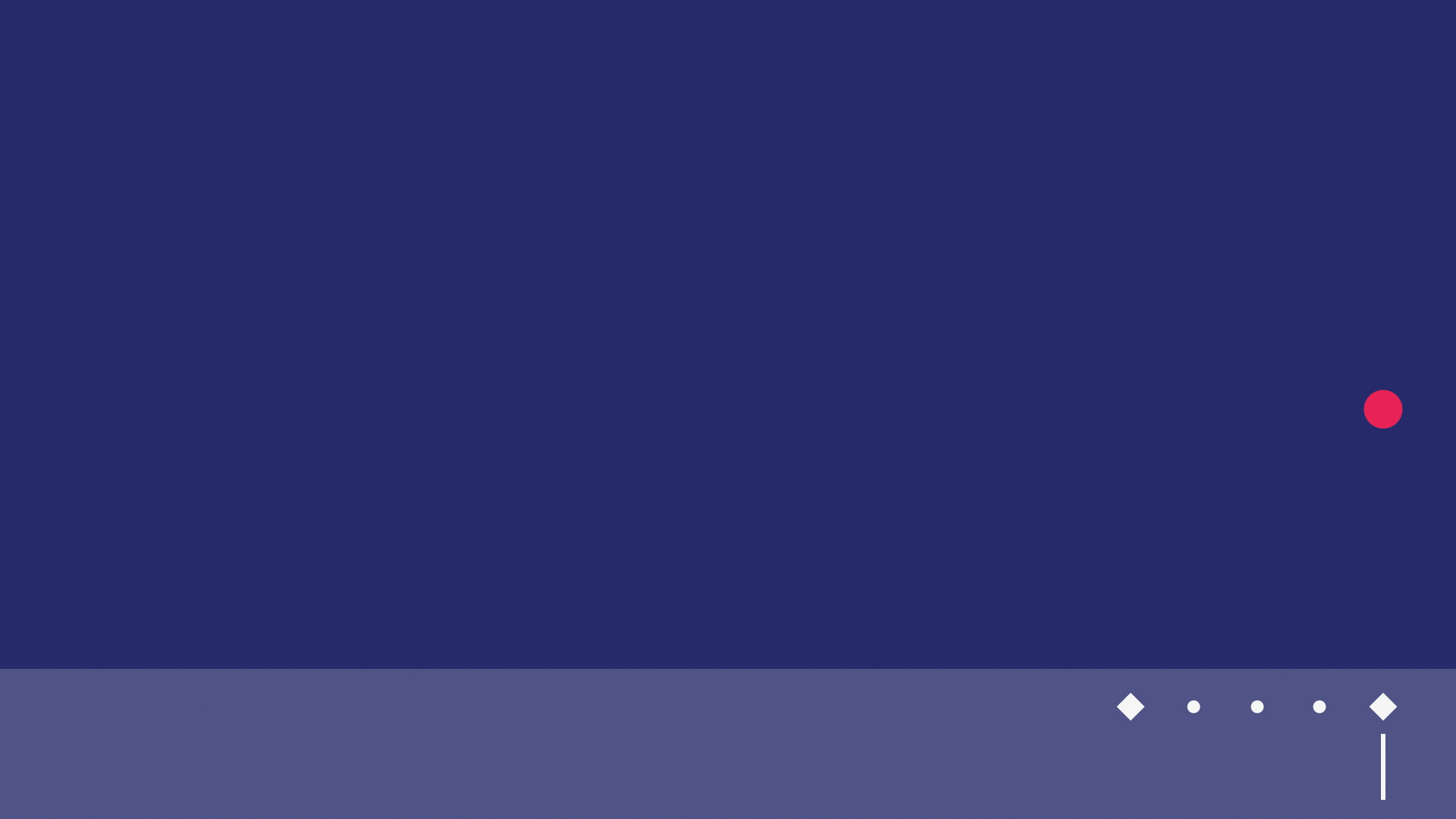
For better learning, we suggest you to watch the tutorial video: Loop Animation and Loop Type
Suggested tutorials: