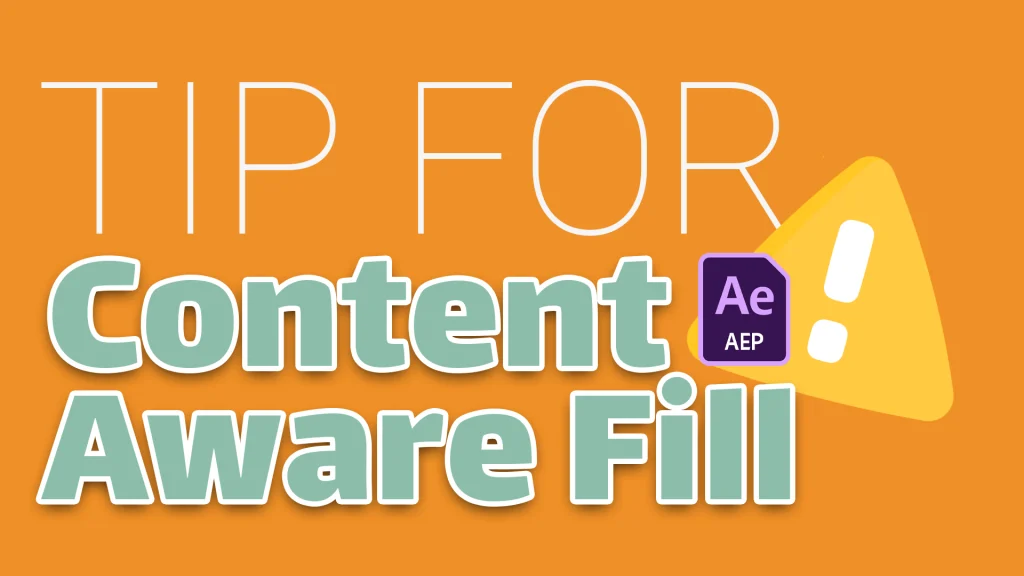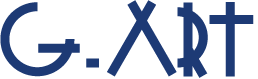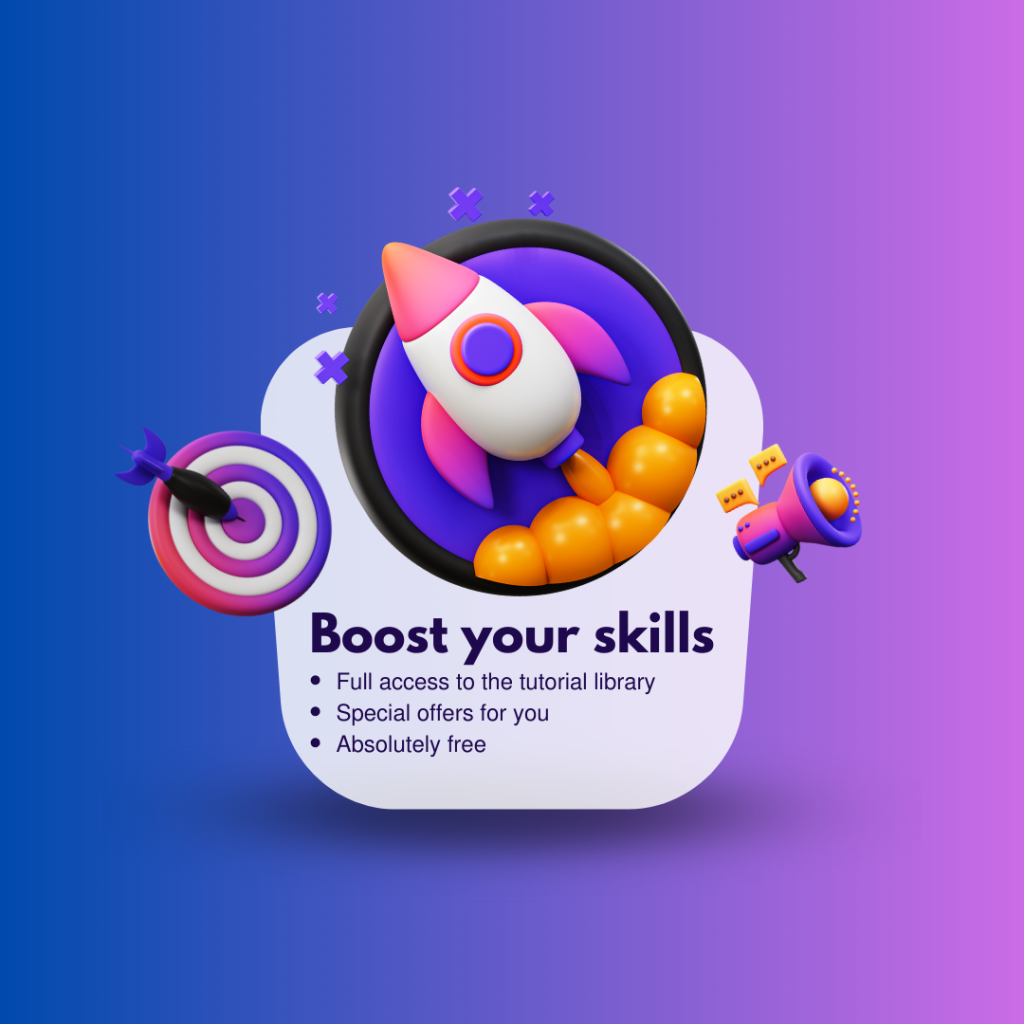Help After Effects to remove any objects from video by Creating Reference Frame in Photoshop. Removing on object from photo maybe easy but removing on object from a video is more complicated because you must remove the object in all frames. As you know, you can do this by of content aware fill feature in After Effects.
One thing you should know is that sometimes After Effects can’t properly remove objects from your video. So, what to do?
Help After Effects with Photoshop by Creating Reference Frame!
As you know, Adobe Photoshop is one of the most powerful photo editing software, and every frame of a video is a photo.
As you can guess, in order for After Effects to be able to remove the object from the video better, we need to take help from Photoshop. But how?
If you think that you have to edit all the frames of the video in Photoshop, you are wrong!
You just have to select one frame and then delete the object in that frame with the help of Photoshop. Then the after effect itself remove the object in rest frames of the video.
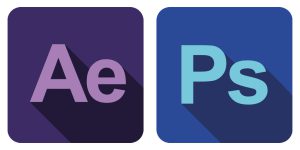
Reference Frame
Creates a single-frame fill layer frame and opens it in Photoshop. Use reference frames to help Content-Aware Fill learn what the fill layer should look like.
For example, if you have a video with complex background and Content-Aware Fill is unable to give you desired results, use the tools in Photoshop such as clone, and patch, etc. to create a better result on the reference frame. Once done, generate a new fill layer.
The advantage of this method is that you can use all the capabilities and features of Photoshop to remove the object as best as possible.
Content-Aware Fill transfers the pixels from the reference frame to new frames in the fill layer.
For some shots, you can create multiple reference frames at frames where the lighting or camera angle changes.
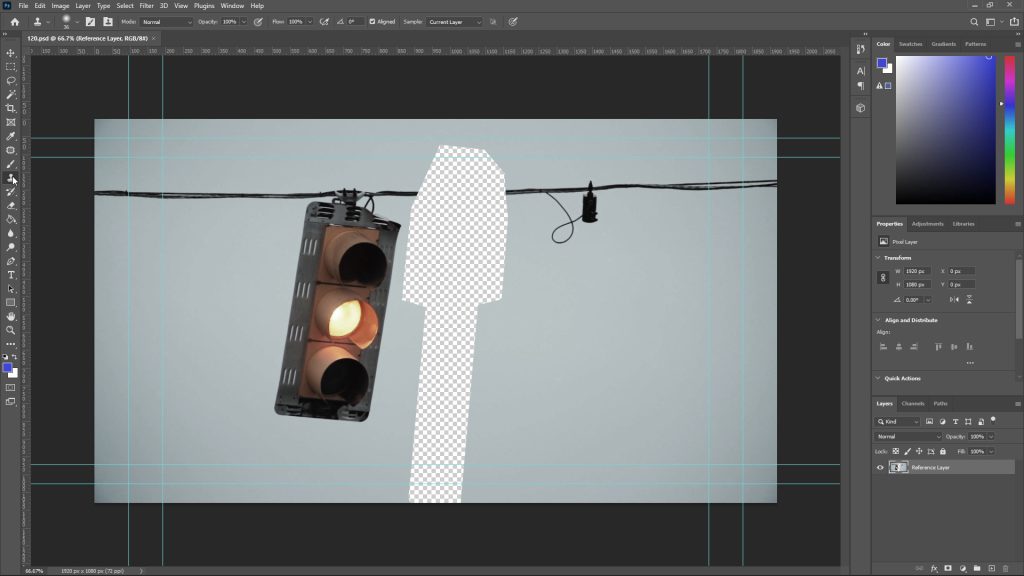
One important note
When you’re done in Photoshop, save your file and don’t save as it at all. If you save as the modified frame (the frame in which you removed the object), it will no longer be introduced to After Effects.
For better learning, we suggest you to watch the tutorial video: Reference Frame
Suggested tutorials: