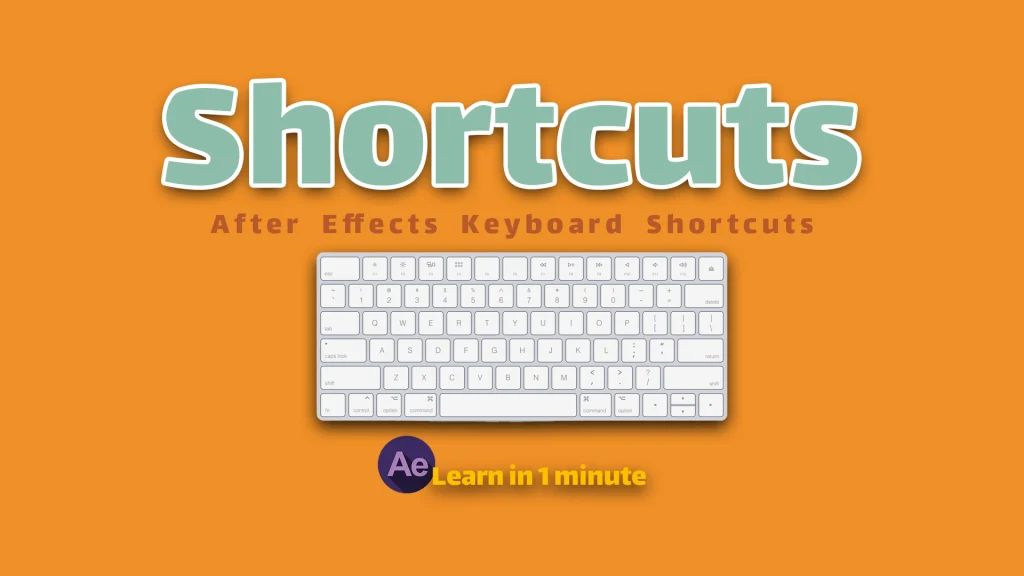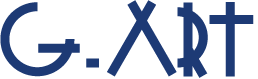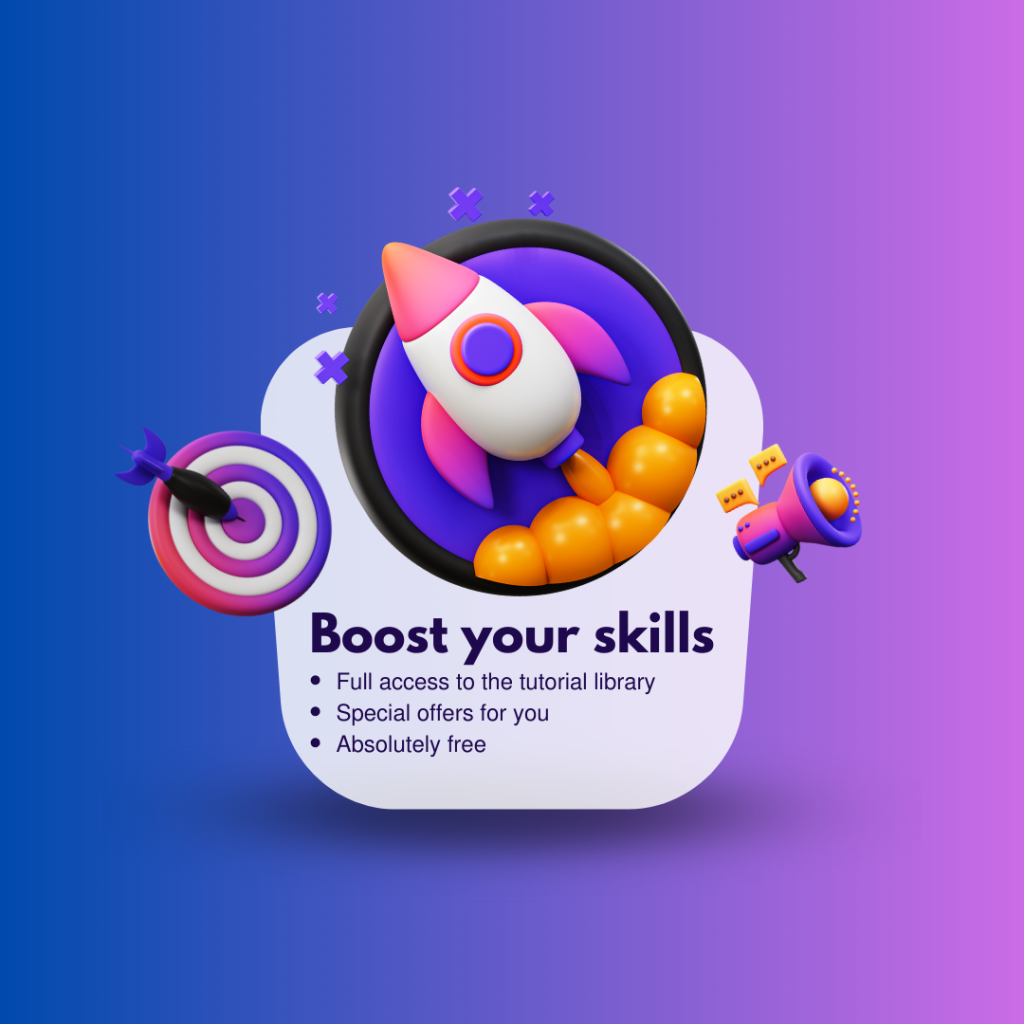Be pro by Using keyboard shortcut! After Effects software (like other Adobe software) has a long list of shortcut keys. Using shortcut keys in any software increases your speed.
Why should we use shortcut keys?
In some software such as After Effects, which have many tools and features, using shortcut keys increases the speed of your work, in addition, using shortcut keys makes it easier for you to work.
Humans always like to spend less energy to do a task (Even the smallest tasks like selecting a tool in a software) and do things in the easiest possible way. This is why many software, operating systems, etc. have a large number of keyboard shortcuts.
The Bug & The Resolve!
If you do a simple search on the internet, you will find many various lists of keyboard shortcuts for any software you want.
But the problem is, do you have to remember all these keyboard shortcuts? Remembering all the hotkeys is difficult and may also confuse you. The best solution is to make a list of shortcuts for the most useful tools and features that you use them most often.
Note that for better results, you should make your own list. First, you should specify your most frequent tools and tasks, and in the second step, you should find their shortcut keys. With this small task, you optimize your time and energy.
Finally, I’ll share with you some of my favorite After Effects shortcuts you probably don’t know. These shortcut keys may help you to prepare your own list.
After Effects shortcut keys you probably don’t know!
Center anchor point in the visible content:
Ctrl + Alt + Home (Windows) | Command + Option + Home (macOS)
Center-selected layers in view:
Ctrl + Home (Windows) | Command + Home (macOS)
Set work area to duration of selected layers:
Select layer (or layers) + Ctrl + Alt + B (Windows) | Select layer (or layers) Command + Option + B (macOS)
set work area to composition duration:
Ctrl + Alt + B (Windows) | Command + Option + B (macOS)
Trim Composition to work area:
Ctrl + Shift + X (Windows) | Command + Shift + X (macOS)
Show or hide layer controls (masks, motion paths, light and camera wireframes, effect control points, and layer handles)
Ctrl + Shift + H (Windows) | Command + Shift + H (macOS)
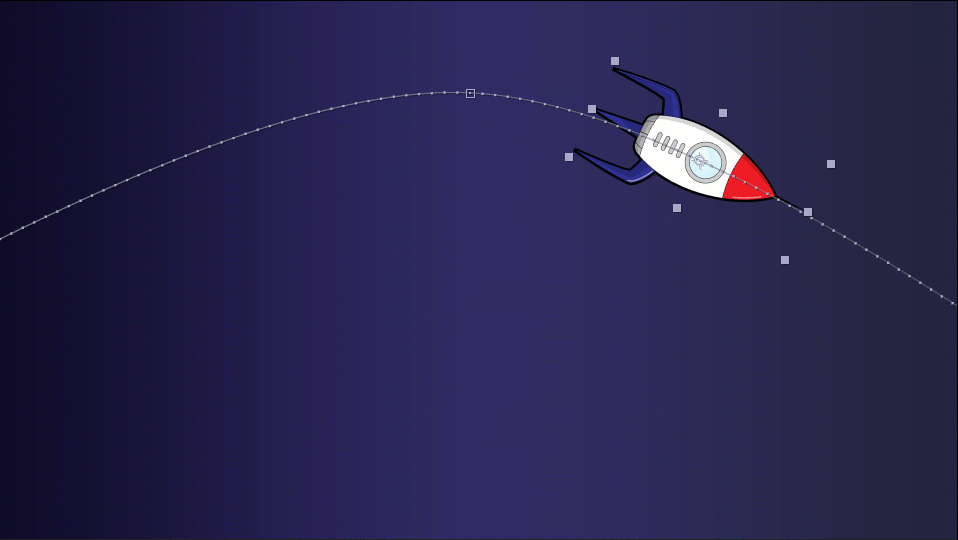
Change the Path Shape (Convert sharpen corner to curvy and smooth corner)
Ctrl + Alt + Click on the points on the path (Windows) | Command + Option + Click on the points on the path (macOS)
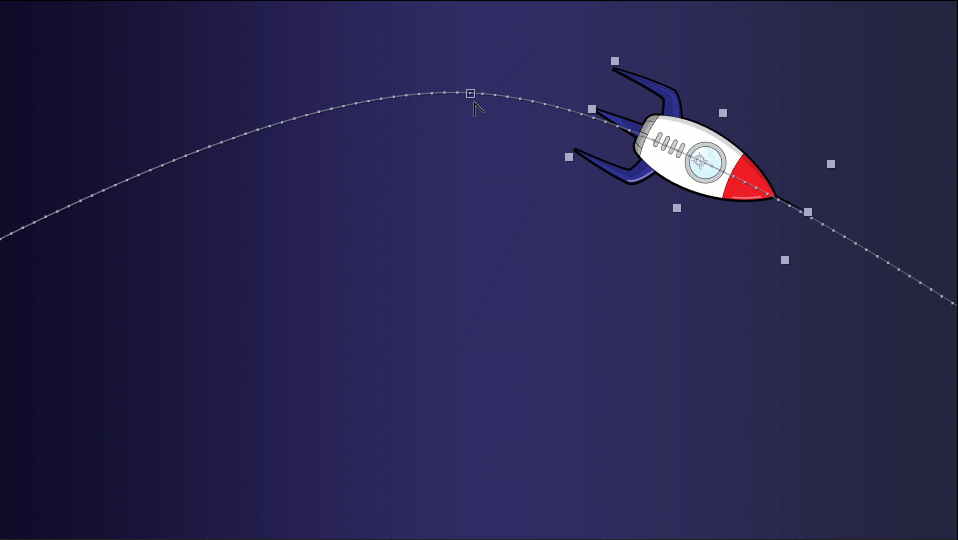
Scroll to current time in Timeline panel:
D (Windows) | D (macOS)
For better learning, we suggest you to watch the tutorial video: Handy Shortcut keys
Suggested tutorials: