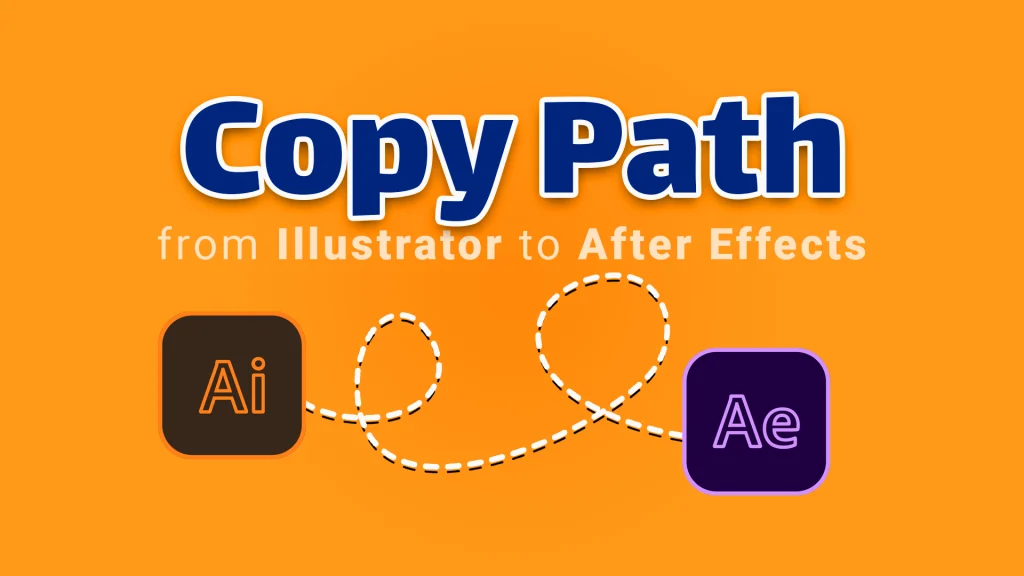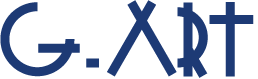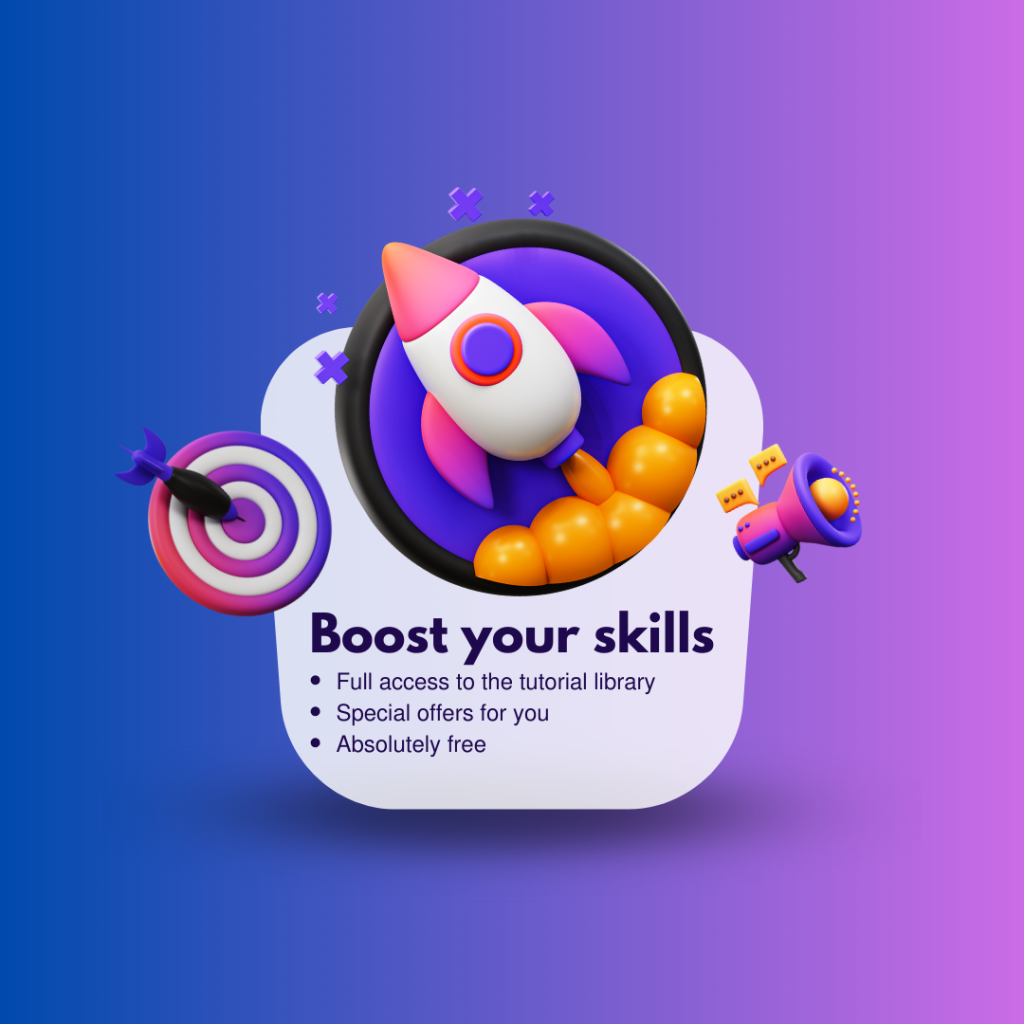You may not know that you can copy path from Illustrator to After Effects! But you can do it as easy as pressing Ctrl + V and Ctrl + C. But don’t rush, there are a few things I will tell you.
copy path from Illustrator to After Effects
Once again, the sync of Adobe software will excite you. In the previous tutorials, we have talked about the sync of Photoshop and After Effects, but this time it is the turn of Illustrator and After Effects.
Because Illustrator is a software for designing and editing vector files, it has many features and tools for drawing a path. It makes sense to draw complex paths in Illustrator and then copy path to After Effects.
Of course, there are some tools for drawing the path inside After Effects but, to draw and edit more complex paths, it is better to copy path from Illustrator to After Effects.
Sometimes you may do part of the project in Illustrator and use After Effects to animate it; In the same situation, use copy path from Illustrator to After Effects can be useful.
You can paste the path in After Effects as a shape layer or mask path.
If after copying the path in Illustrator and return to After Effects, select the pen the tool and click on composition then paste the path, the path will be pasted as a shape layer in After Effects.
And if after copying the path in Illustrator and return to After Effects, you select a layer (for example, a solid layer) and then paste the path, the path will be pasted as a mask path for the layer.
As the last golden tip, I have to tell you that you can paste the path as a motion path. to do this, you must select the desired layer and press P to open the Position property for you, then click on the stopwatch icon then press Ctrl +V to paste the path.
For better learning, we suggest you to watch the tutorial video: Copy Path from Illustrator to After Effects
Suggested tutorials: